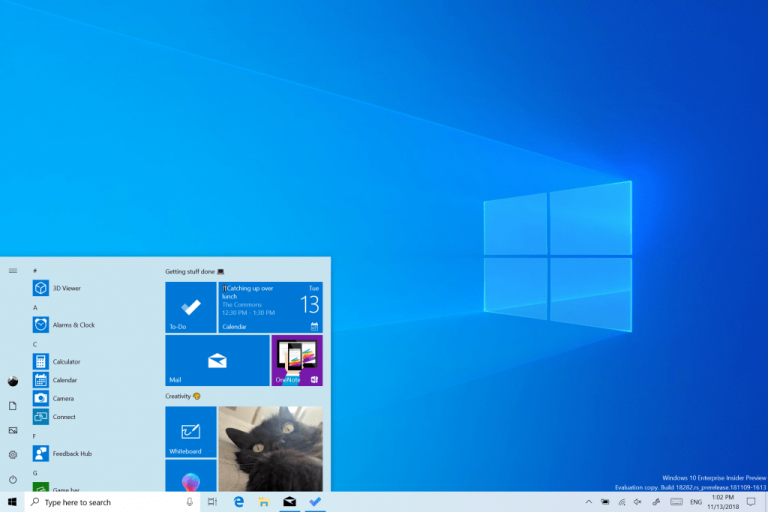Following a very busy Surface event yesterday, the Windows Insider team is now back to business and just announced the release of Windows 10 20H1 Build 18995 for Fast ring Insiders. This is a minor update that brings Windows Hello PIN sign-in support to Safe mode.
The team also highlighted today that an update to the Your Phone app is now rolling out to all users. This new update will bring the battery level indicator and phone’s home screen wallpaper to the app, and owners of the Samsung Galaxy S10, S10+, S10e, S10 5G, and Fold devices will also be able to the Link to Windows and Phone screen features.
You can all the details about these latest changes below:
Windows Hello PIN in Safe mode
Safe mode starts Windows in a basic state, using a limited set of files and drivers to help you troubleshoot problems on your PC. If a problem doesn’t happen in Safe mode, this means that default settings and basic device drivers aren’t causing the issue. Read more about Safe mode.
With the latest flight, we’re taking another step forward in our Passwordless journey by adding Windows Hello PIN sign-in support to Safe mode, so that you no longer have rely on your password when troubleshooting your device. Try it out with the instructions below and let us know what you think!
- Set up Windows Hello in Settings > Accounts > Sign-in options
- Boot your device into Safe mode:
- Settings > Update and Security > Recovery
- Under Advanced startup select Restart now
- After your PC restarts to the Choose an option screen, select Troubleshoot > Advanced options > Startup Settings > Restart. You may be asked to enter your BitLocker recovery key.
- After your PC restarts, you’ll see a list of options. Select 4 or press F4 to start your PC in Safe Mode. You can also select 5 or press F5 to use Safe Mode with Networking.
- Sign in to your device with your Windows Hello PIN
Windows Subsystem for Linux (WSL) Improvements
See the WSL release notes for the newest improvements in the latest Insider Preview builds.
Other updates for Insiders
Your Phone app – multiple new features rolling out to all users
We’re pleased to announce that Link to Windows feature, which seamlessly connects your phone to your Windows 10 PC, is rolling out to Samsung Galaxy S10, S10+, S10e, S10 5G, and Fold devices in select global markets. With Link to Windows natively integrated into your device, it’s simple and convenient to send messages, manage notifications, sync photos, and mirror your phone on your PC.
Phone screen, which allows you to access your Android phone’s apps right from your PC while using your keyboard and mouse or touch screen, is also rolling out to Samsung Galaxy S10, S10+, S10e, S10 5G, and Fold devices in select global markets. You can try out multi-touch gestures such as pinch to zoom, rotate, or swipe from your PC’s touchscreen while using Phone screen. If you have one of these devices, give it a try. This is a gradual rollout, so stay tuned for more to come on additional markets and devices.
Battery level indicator & phone’s home screen wallpaper
In addition to Phone screen and Link to Windows expansion, two additional features are rolling out to all users–battery indicator, which will provide quick access to your phone’s battery levels right in the app without needing to check your device, and Your Phone icon within the app, which will show your current static home screen wallpaper for a personal touch.
All of these features are gradually rolling out to users, so they may take a few days to be available inside the Your Phone app. Please make sure you have the latest versions of Your Phone Companion and the Your Phone app.
We value your feedback, so give it a try and let us know what you think. You can report any issues under Your Phone > Settings > Send feedback.
As usual, this new build also brings several bug fixes and quality updates, and it’s worth noting that Microsoft has fixed an issue resulting in some Insiders seeing error 0x80242016 when trying to upgrade. You can learn more details about quality improvements and known issues in this build in our separate post.