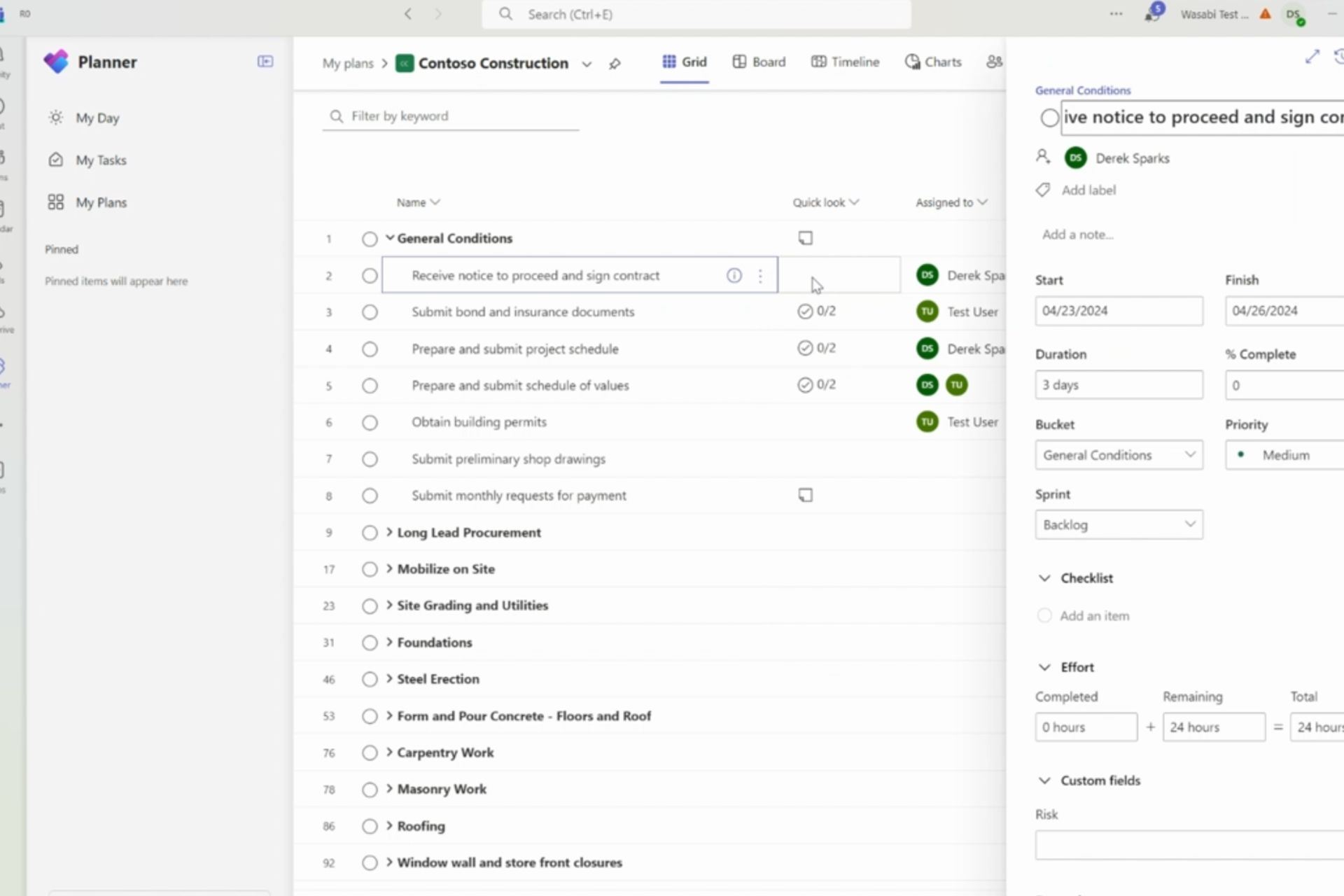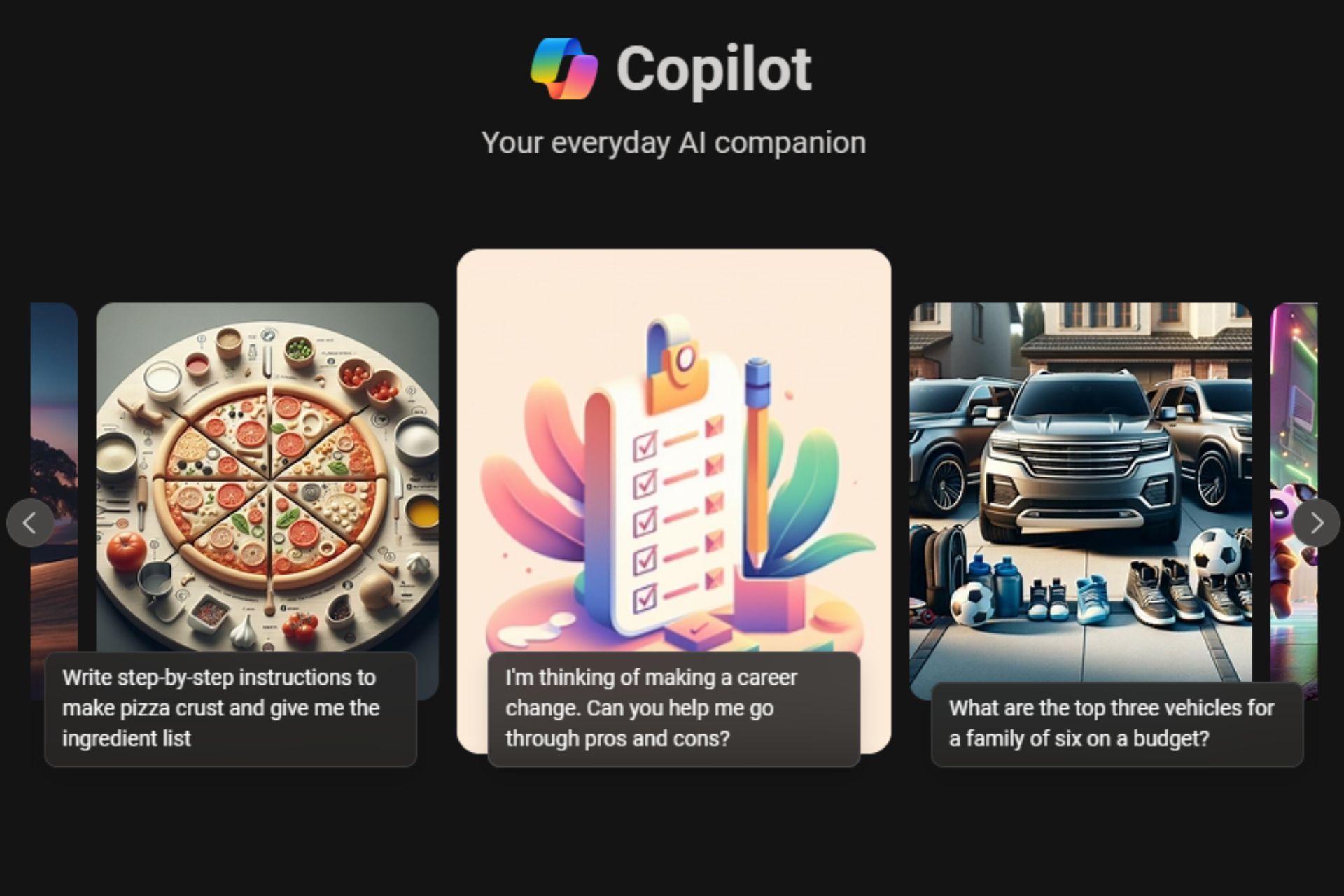Microsoft highlights Read Mode in Word 2013, helps you stay focused from distractions
2 min. read
Published on
Read our disclosure page to find out how can you help Windows Report sustain the editorial team Read more
Office 2013 has been available for a little while now and Microsoft has showcased a feature called ‘Read Mode’ in Word 2013 in the past. Microsoft has put up another blog post over the weekend highlighting this cool feature yet again.
For those that don’t know, Read Mode is a feature in Word 2013 that pretty much turns your Word documents into an interactive digital magazine and offers you a view without toolbars and menus. “Crafting the right content takes time and attention. To help you minimize the distractions, we created a Read Mode layout in Word. Read Mode is an option in the View menu that hides toolbars and menus to leave more room for the pages themselves,” Microsoft stated in an official blog post.
Microsoft created this new layout to allow users to work optimally, even when the window is resized or viewed on a different device. Navigating through a document in Read Mode is simple, just pan right or left or use your keyboard up/down or left/right buttons. Read Mode is great because it remembers where you left off, so if you turn off your computer, you can eventually open up the document at the exact same place you left off when you turn your computer on again.
If you haven’t given Read Mode a try yet, simply head over to View > Read Mode to enter Read Mode. To get out of Read Mode, simply click or tap View > Edit Document.