Microsoft Edge Canary trials CSV export for browsing history
2 min. read
Published on
Read our disclosure page to find out how can you help Windows Report sustain the editorial team Read more
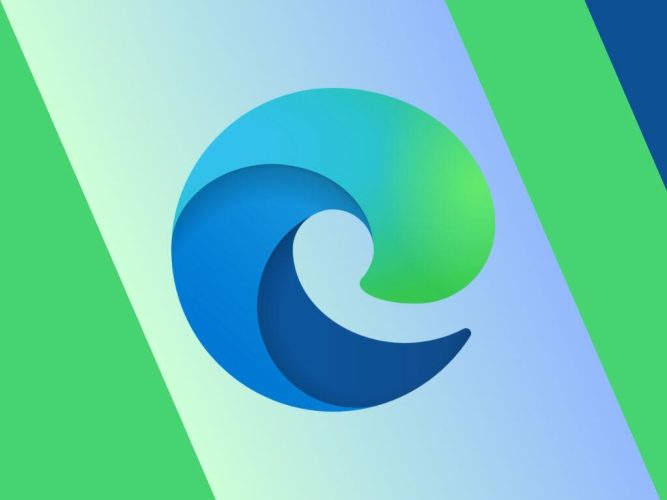
Currently undergoing testing in Canary, the experimental channel of the browser, is a fresh button that enables the export of browsing data in Edge, as seen on Twitter. Adding a dedicated button for exporting browsing data and the ability to filter and select specific items for export seems like a user-friendly improvement. This should simplify the process of exporting browsing data and make it more accessible to users.
Previously, exporting browsing data in Edge seemed a bit complicated, as users had to navigate through the Settings section and manually select the data they wanted to export. As described on Twitter, this new button in the History hub appears to address this issue and provide a more straightforward method for exporting data.
…Basically Microsoft added a toggle in Settings that has the exact same purpose as the button in the History hub, if the button is OFF the toggle is disabled, and if the button is ON the toggle is enabled, it has nothing to do with supposed “offline reading" capabilities: pic.twitter.com/X9Xcv4Qmwp
— Leopeva64 (@Leopeva64) August 6, 2023
How to export Microsoft Edge browsing history to a CSV file
- Navigate to edge://settings/help update Microsoft Edge Canary to version 117.0.2026.0.
- Press Ctrl+H or click on the Menu button and select History.
- On the History flyout, click the three-dot menu to expand and select “Export Browsing Data.”
- Select the CSV format and choose a location to save the file.
- Click on the Export button.
There was recent confusion over an experimental toggle suggesting screenshot functionality. Microsoft quickly clarified that the toggle only displayed screenshots when hovering over history entries rather than capturing screenshots of every page visited.
via WinBuzzer








