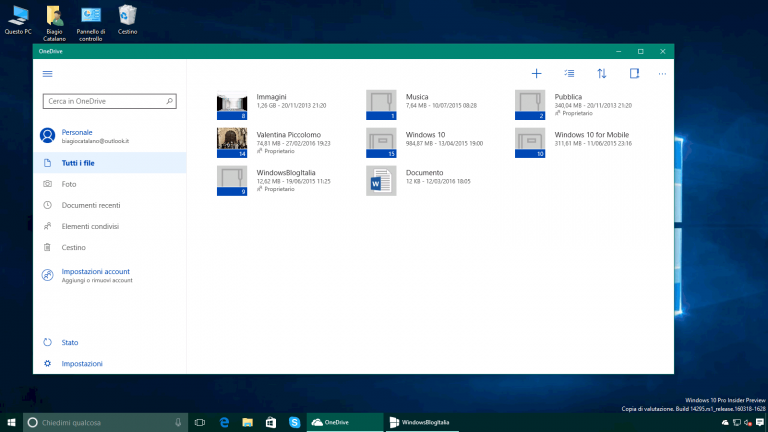Users have been waiting anxiously for the OneDrive application on the Universal Windows Platform. Thankfully, it could very well be within the month. It was revealed last week by Mary-Jo Foley from ZDNet that the app was likely to release in May. One user was even lucky enough to come across it by accident, posting about the find in build 14332 on Reddit. Without official confirmation, however, it was almost guaranteed to come within the quarter.
But for the handful of people unwilling to wait that long, WindowsBlogItalia have released an exclusive means to test out the OneDrive UWP app by installing it to their own devices.
Neowin wrote up some simple step-by-step instructions in English:
- Download the file from Mega. You’ll need a password, which is windowsblogitalia-u7ybvcdm.
- Go to Settings -> Update & security -> For developers and turn on Developer mode.
- In your PC’s search box, search for Windows PowerShell. When you find it, right-click it and click “Run as administrator”.
- Type the command Add-AppxPackage replacing the latter portion with the actual file path.
- Press enter and the app will install.
Users have to have the latest Insider Preview from the Redstone Developer Branch to even install the application. The Italian blog mentions that while the OneDrive UWP app is already available for PC and tablets, it could be releasing alongside the next build of Windows 10 Redstone on mobile.