Here are the new features in Office 365’s February Insider Slow update
3 min. read
Published on
Read our disclosure page to find out how can you help Windows Report sustain the editorial team. Read more
Yesterday, Microsoft announced the February Insider Slow update for Office 365. As usual, this update is packed with new features, and if you’re a Office Insider, you can take advantage and download it now by heading to File > Account > Update Options > Update Now.
Overall, this update pushes the newest version to Version 1702 (Build 7870.2013.) For the details on what has changed, you can check Microsoft’s official changelog below.
- A quick start to your research: PowerPoint QuickStarter gives you research ideas and design suggestions for a presentation on a subject of your choosing. Just choose the QuickStarter template from File > New, and specify the subject you want to study.
- Set things straight: On devices that have touch screens, you can use the Ruler on the Draw tab of the ribbon to draw straight lines or to align a set of objects. The Ruler pivots to any position you want: horizontal, vertical, or anything in between: it has a degrees setting so that you can set it at a precise angle, if necessary. (We’re rolling out this feature gradually, so if you don’t see the Ruler button on the Draw tab right away, don’t worry. It’s coming soon.)
- Enhanced digital writing assistant: With additional intelligent services built-in, Editor is better able to recognize your words in context and offer the right spelling suggestions. Look for these improvements in Word and Outlook.
- Easier background removal: In Word, Excel, PowerPoint, and Outlook, we’ve made it easier to remove and edit the background of a picture. You no longer have to draw a rectangle around the foreground of your picture; instead, the app will automatically detect the general background areas. In addition, the pencil for marking areas to keep or remove can now draw free-form lines, rather than being limited to straight lines.
- Move pages from side to side: In Word, navigate pages in Print Layout view by sliding them side-to-side like a stack of paper. To try it, click View > Side to Side.
- From Visio to PowerPoint in a few clicks: Take snippets of a Visio drawing and export them as slides to PowerPoint. To get started, open a diagram and click View > Slide Snippets Pane. In the pane, click Add to snip portions of your diagram and Export to send your slide snippets to a new PowerPoint slide deck.
As always, you can sign up to become an Office Insider by visiting this link. It is worth noting that signing up and installing these builds will give you access to new features, but may result in an unstable experience. Let us know what you think of these latest updates by dropping us a comment below!
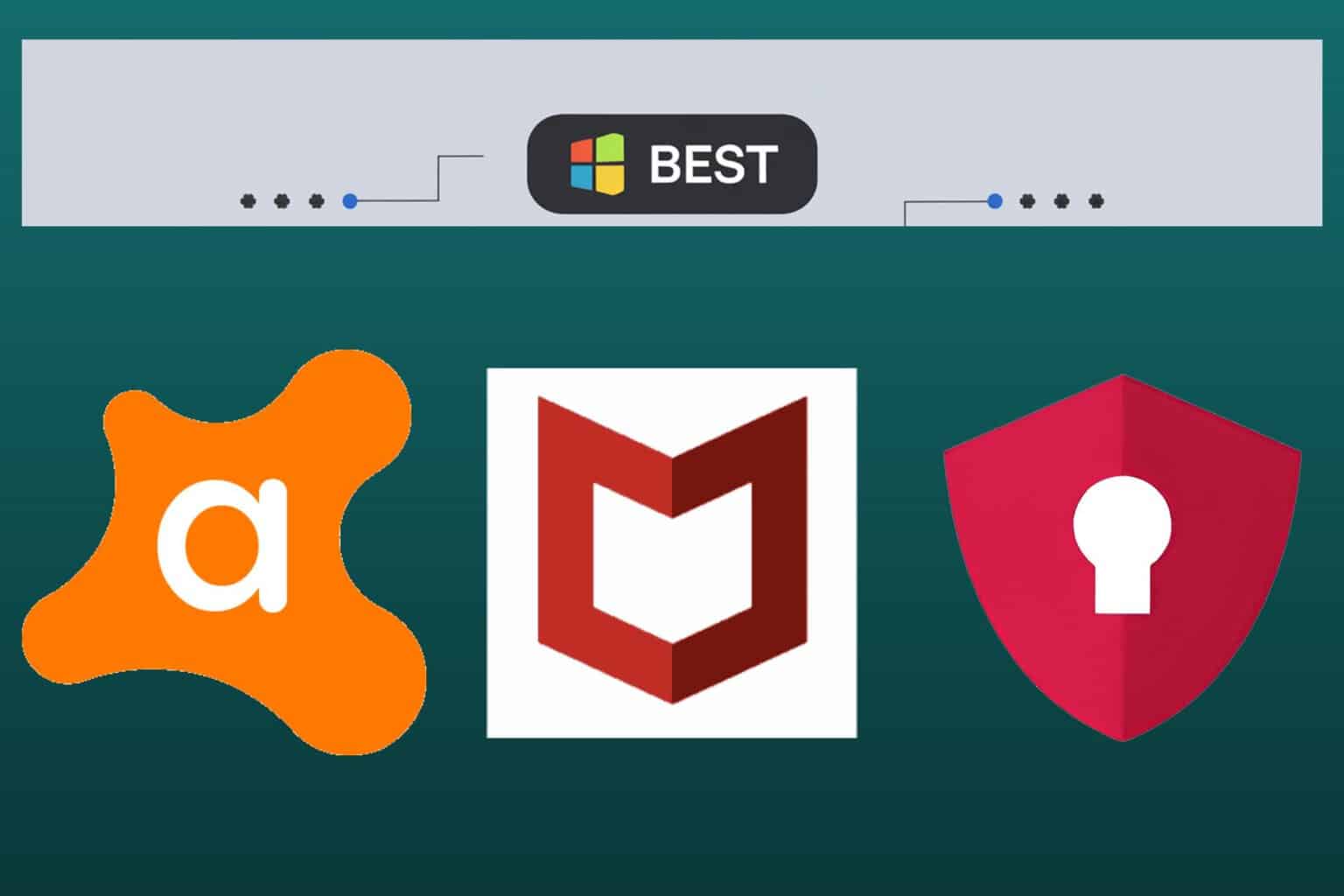
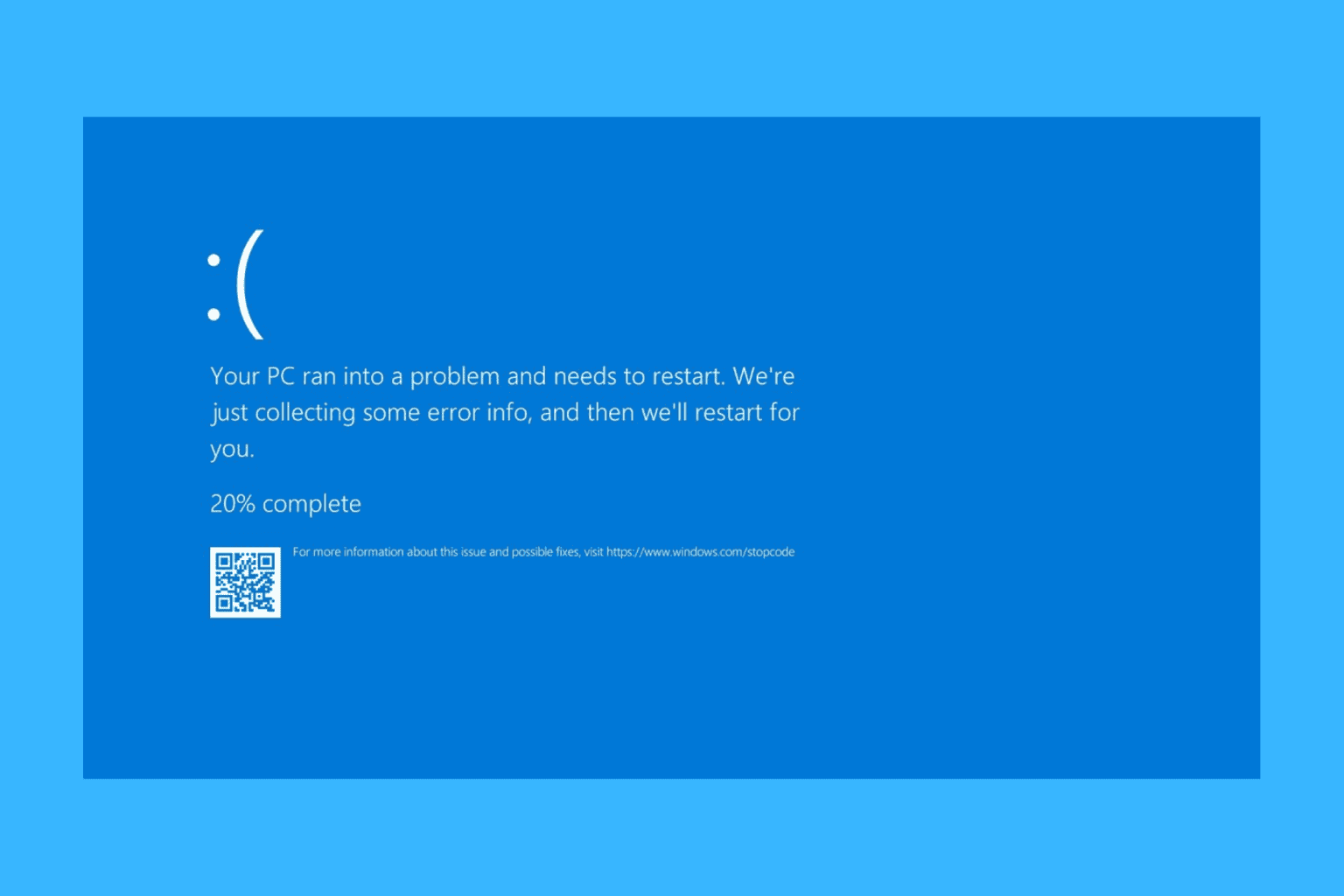
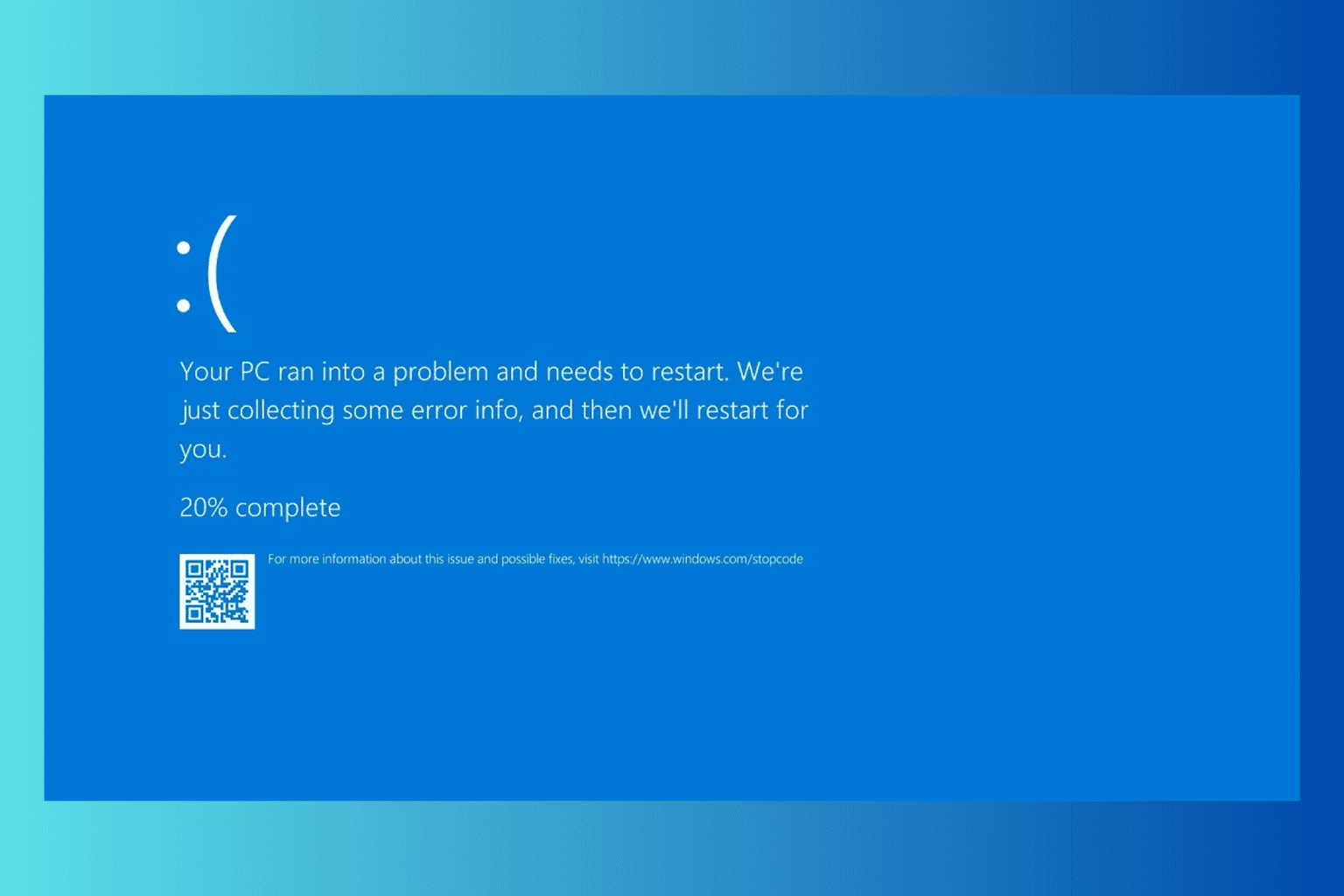
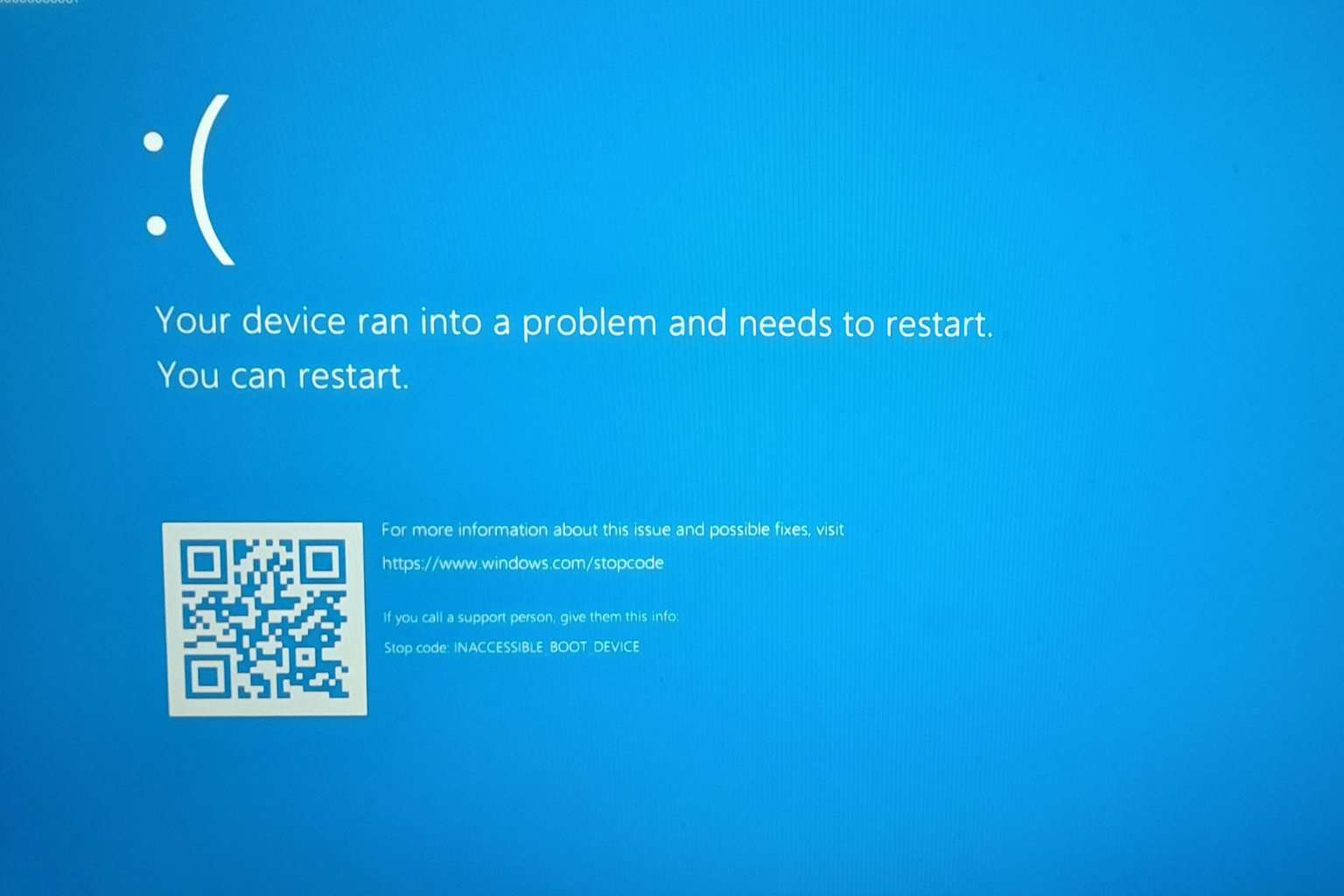
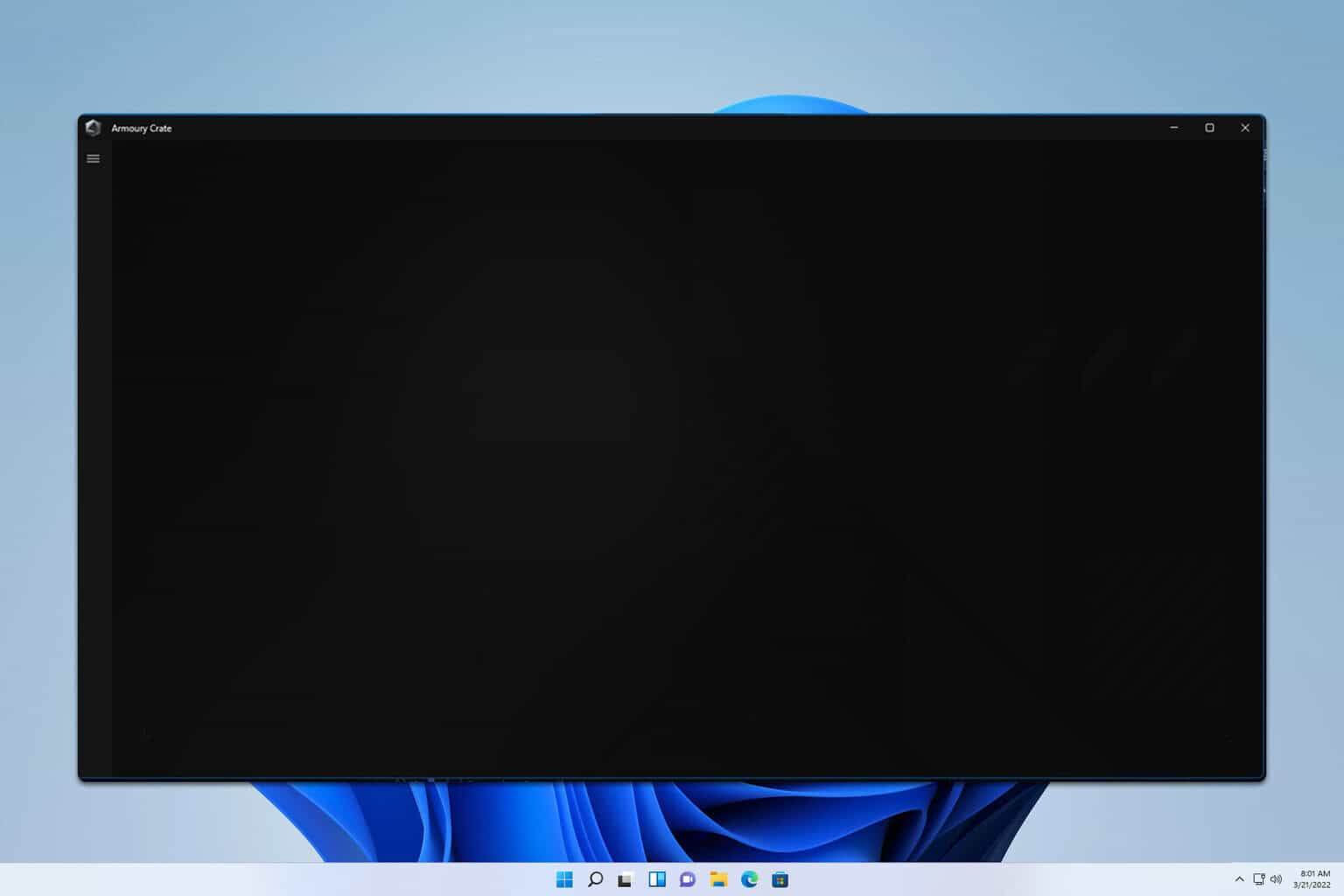
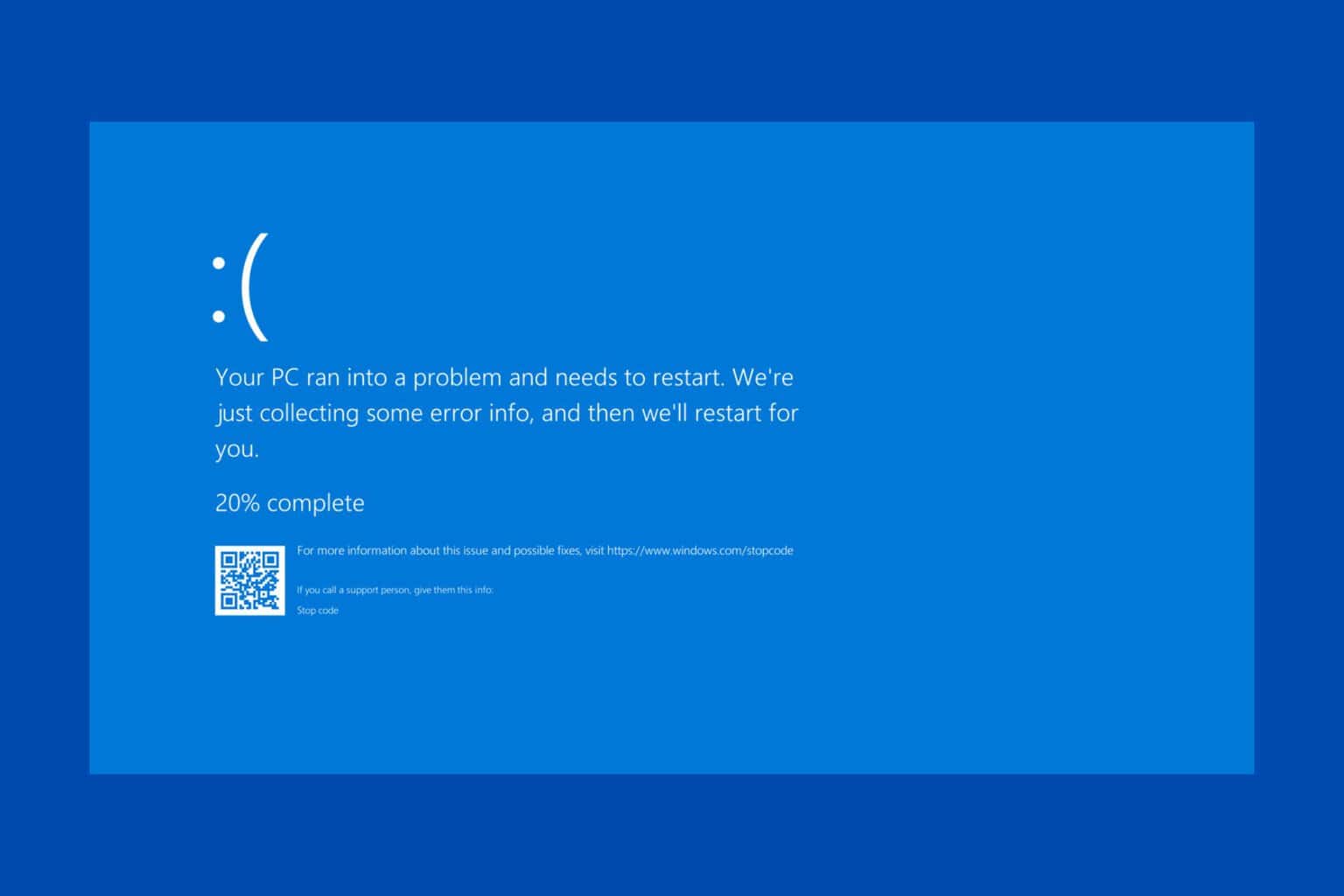
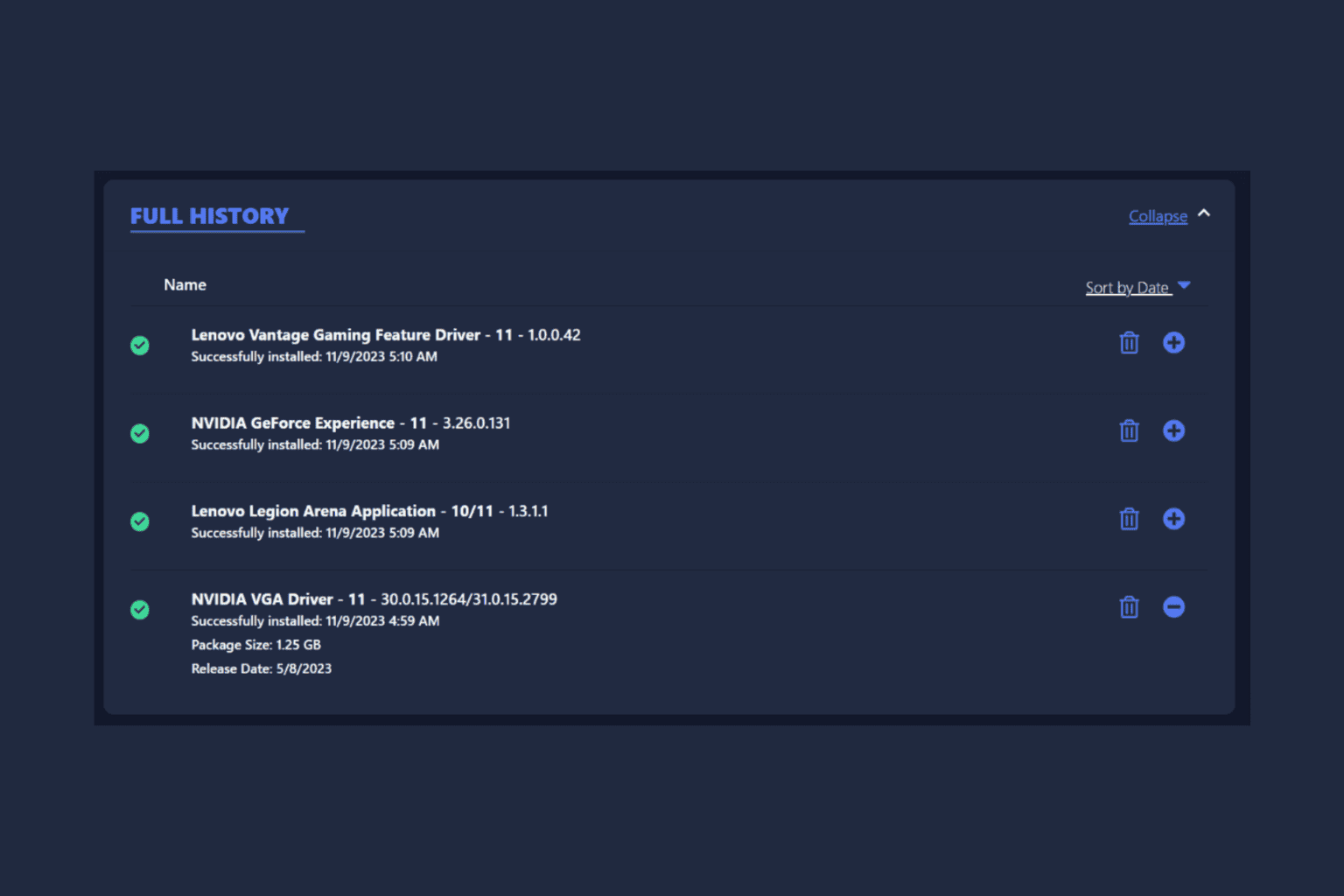
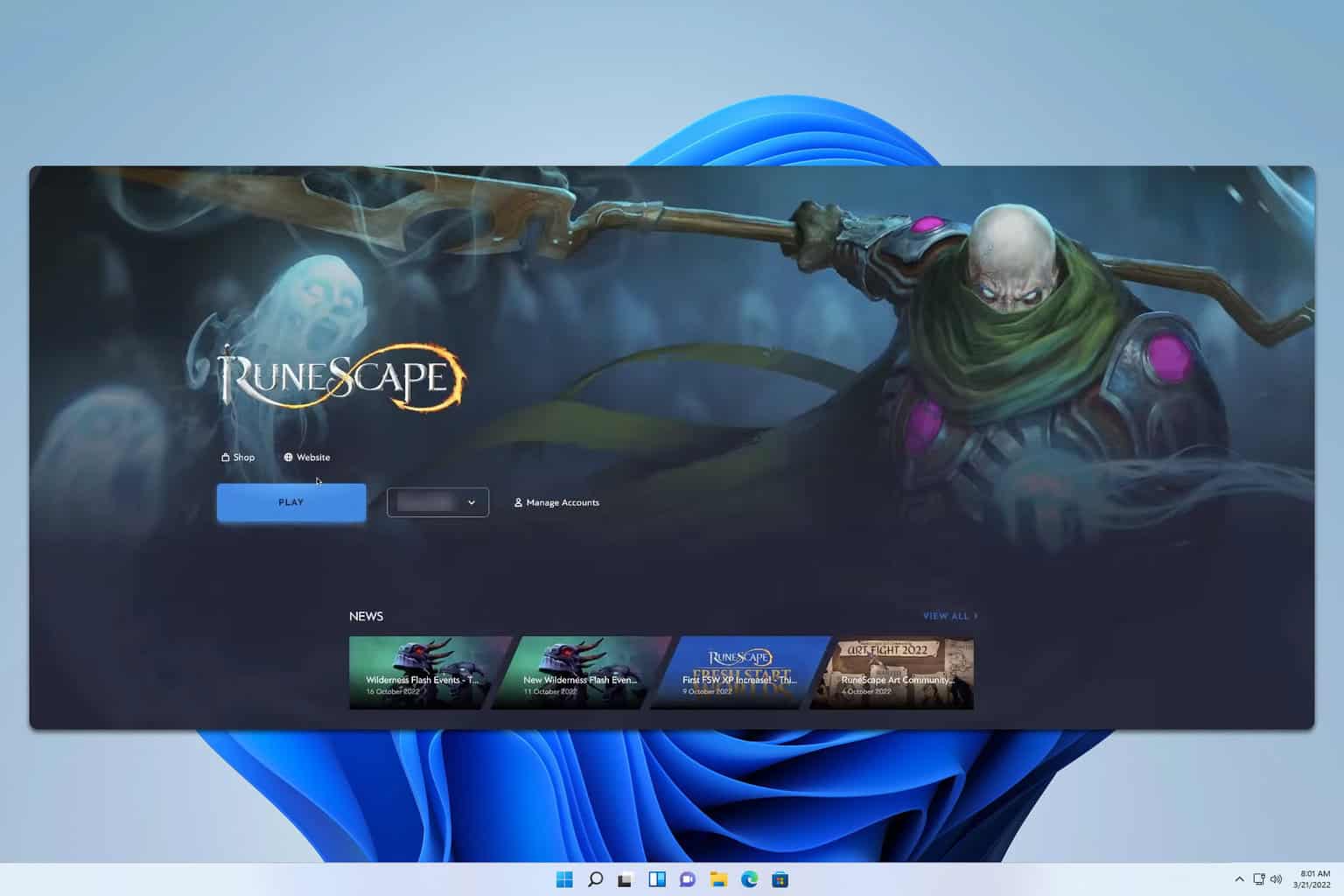
User forum
0 messages