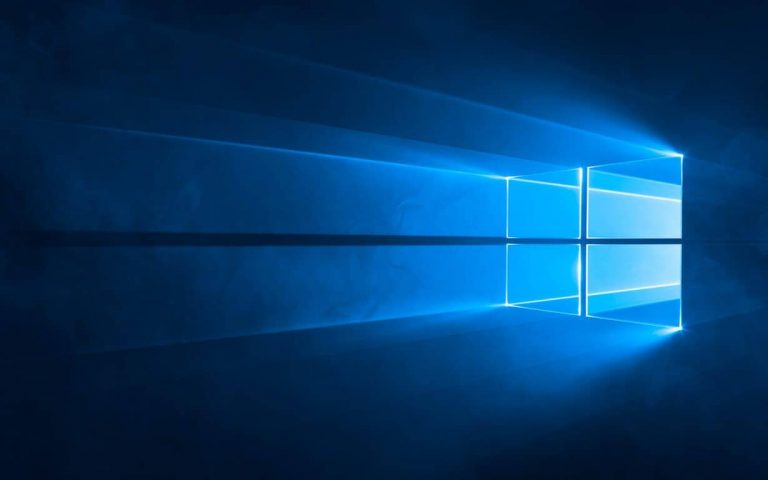It’s been quite a while since we’ve seen a mid-week build from Dona Sarkar and the Windows Insider team, but the queen of the red button has finally obliged and released Windows 10 Insider build 16179 for PC. As always, this latest fast ring build is not perfect, so please have a look at the known issues before you install on your Windows 10 device!
#WindowsInsiders: Who's ready for our #flight to take off? Let's go 16179 PC + 15205 Mobile for Fast Ring: https://t.co/d05cYAW7GS
— Dona Sarkar (@donasarkar) April 19, 2017
What’s New in Build 16179 For PC:
- Revert VM: Continuing our theme of simplifying Hyper-V for developers on Windows 10 (see What’s New), we’re introducing automatic checkpoints so that you’ll always be able to undo a mistake in your virtual machine – you can now always revert to the last time you started a virtual machine.
- Introducing Power Throttling*: You may remember some of the power experiments we did back in January with Build 15002. Power Throttling was one of those experiments, and showed to have up to 11% savings in CPU power consumption for some of the most strenuous use cases. So, we’re turning this on for everyone starting with last week’s build. Check out our complete blog post on this for more details!
- *Power throttling is a temporary working name for this feature and may change before the release of the next Windows 10 update.
Changes, improvements, and fixes for PC:
- We fixed the issue causing apps that use the Desktop Bridge (“Centennial”) from the Store such as Slack and Evernote will cause your PC to bugcheck (GSOD) when launched with a “kmode exception not handled” in ntfs.sys error.
- We fixed an issue where adding Hindi to your language list and downloading the on-demand language resources would result in Microsoft Edge crashing on launch and file search returning no results via Cortana or Windows Explorer.
- We fixed an issue where desktop icons would sometimes move around unexpectedly when “Auto arrange icons” was set to On and “Align icons to grid” was set to Off.
- The existing Group Policy to disable the lock screen is now available for those on the Pro edition of Windows 10. Appreciate all who shared feedback on the subject. Note, the Group Policy text has not yet been updated to incorporate this change, that will happen with a later flight.
- We fixed a rendering issue from previous flights where specific multi-monitor and projection configurations could fail depending on the hardware used. This could have impacted all Surface (Surface Book, Surface Pro, etc.) devices as well as other devices using similar chipsets. Another symptom may have been to see screen flickering and potentially being logged out when any screen mode change occurred.
- We fixed an issue resulting in the location icon being continually on in the taskbar after the first time the Action Center was opened if the night light quick action was visible
Known issues for PC:
- Some Insiders have reported seeing this error “Some updates were cancelled. We’ll keep trying in case new updates become available” in Windows Update. See this forum post for more details.
- Double-clicking on the Windows Defender icon in the notification area does not open Windows Defender. Right-clicking on the icon and choosing open will open Windows Defender.
- Surface 3 devices fail to update to new builds if a SD memory card is inserted. The updated drivers for the Surface 3 that fix this issue have not yet been published to Windows Update.
- Pressing F12 to open the Developer Tools in Microsoft Edge while F12 is open and focused may not return focus to the tab F12 is opened against, and vice-versa.
exe will crash and restart if you tap any of the apps listed in the Windows Ink Workspace’s Recent Apps section.- Insiders who use Simplified Chinese IMEs or the Traditional Chinese Changjie or Quick IME to input text will find that the candidate window doesn’t appear when typing into certain apps. If you press space, the first candidate will be finalized. Using the number keys will not finalize any other candidate. If the candidate you need is not the first one, for now you will have to enter your text into an app where the candidate window appears, such as Notepad, and copy it into the desired text field.
- Navigating to Settings > Update & security > Windows Update may crash Settings app. You can simply re-open the Settings app again and it should work again.
- The “Save” dialog appears to be broken in several desktop (Win32) apps. The team is investigating.
Have you installed this latest build yet? Happy downloading, and be sure to drop us a comment in the section below to let us know how the experience is going for you!