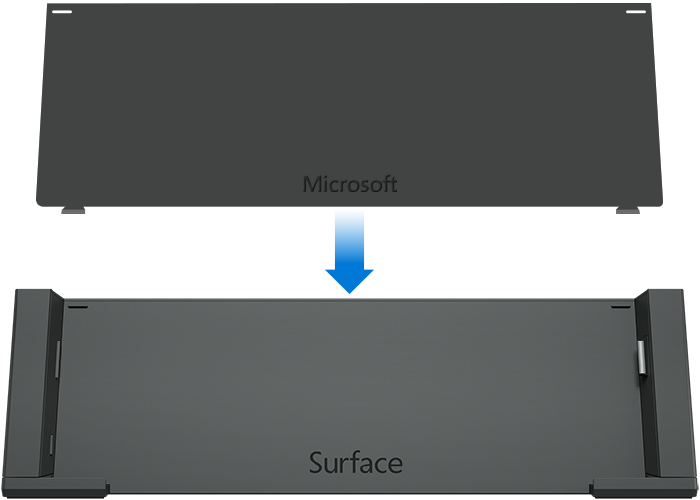As we change devices and chase the latest new hardware, many times we are left with a pile of accessories that are incompatible. This is usually due to a design change or complete overhaul of our device. Microsoft has announced a solution for those who have upgraded from a Surface Pro 3 to a Surface Pro 4 and have previously purchased a Surface Pro 3 Docking Station.
As we know, the Microsoft Surface lineup has endured many design changes and offers two distinct models that have different designs. This has resulted in accessories like docking stations previously being incompatible with the different Surface models and may have caused you a bit of re-thinking if you wanted to upgrade an entire Surface Pro 3 setup. However, Microsoft has announced a solution for those who weren’t excited about the idea of having to shell out for another Surface Docking Station.
https://twitter.com/shanselman/status/710533043237203968?ref_src=twsrc%5Etfw
You are now able to get a free adapter from Microsoft that allows you to use a Surface Pro 3 Dock with the newly released Surface Pro 4. If you’ve recently upgraded and have a Surface Pro 3 Dock, this offer is for you. The new adapter is available at local Microsoft Stores, you can order online at the Surface Online Service Center or if you happen to have a 3D printer, Microsoft has supplied the template to print one yourself.
To assist you in setting up the new adapter with the docking station, Microsoft has outlined the following steps:
Set up your docking station
Step 1: Plug the AC end of the docking station’s power cord into an electrical outlet or power strip and plug the other end into the charging port on the docking station. Step 2: If you want to use a wired network connection, connect a network cable to the Ethernet port on the back of the docking station. Step 3: Connect your computer peripherals to the USB ports on the docking station. Step 4: Connect a cable from your monitor to the Mini DisplayPort on the docking station. Step 5: Connect any audio accessories such as speakers. Place the adapter and Surface in the docking station
Your Surface Pro 4 sits on top of the adapter, allowing the sides of the docking station to connect properly.
Step 1: Make sure that both sides of your docking station are pulled out before inserting the adapter. Step 2: Slide the adapter into your docking station.
Step 3: Unplug the power supply from your Surface Pro 4 and remove any attached accessories. If you’re using a Typing Cover, open it so it lies flat.
You can leave a microSD card in the microSD card slot.Step 4: Slide your Surface Pro 4 down into the docking station so that it sits on top of the adapter. Step 5: Slide the sides of the docking station into the sides of your Surface. Install Surface and Windows updates
To ensure that Surface Pro 4 can take full advantage of your Surface Pro 3 Docking Station, install the latest Surface and Windows updates.
Step 1: Go to Start , and select Settings > Update & security > Windows Update.
Step 2: Select Check for updates. If updates are available, select Details. Step 3: Select the updates you want to install, and select Install.
You may need to restart your Surface after the updates have installed.
Available now, this new adapter will help you to continue to use your previously purchased Surface Pro 3 docking station with your new Surface Pro 4. Let us know in the comments if you are thinking of picking up this adapter for your Surface Pro 3 docking station.