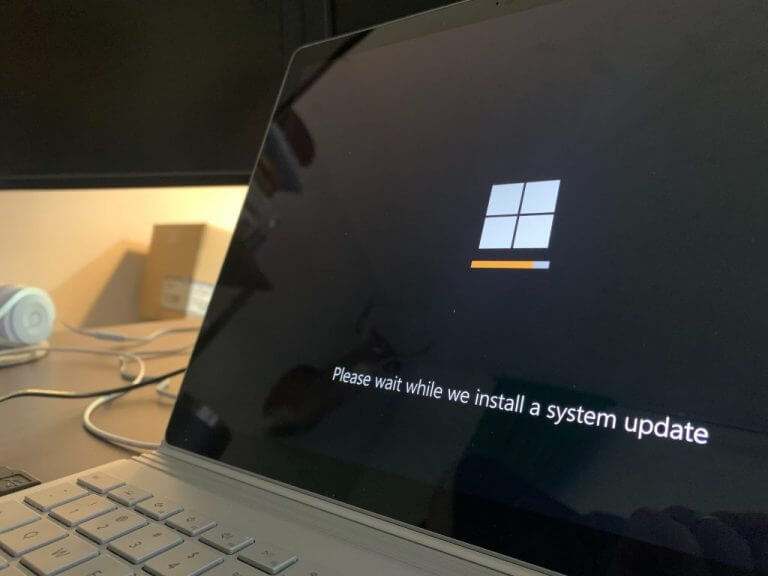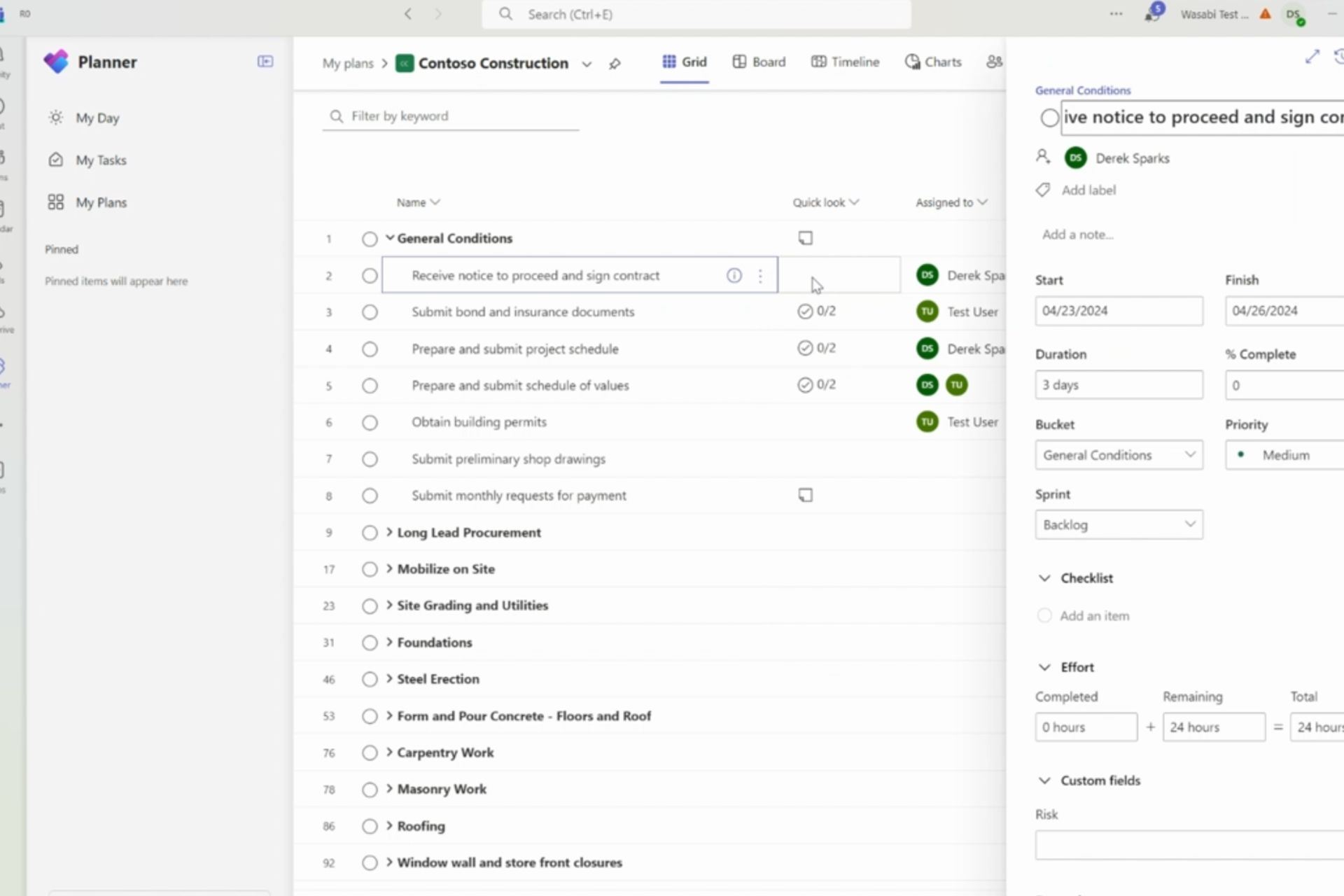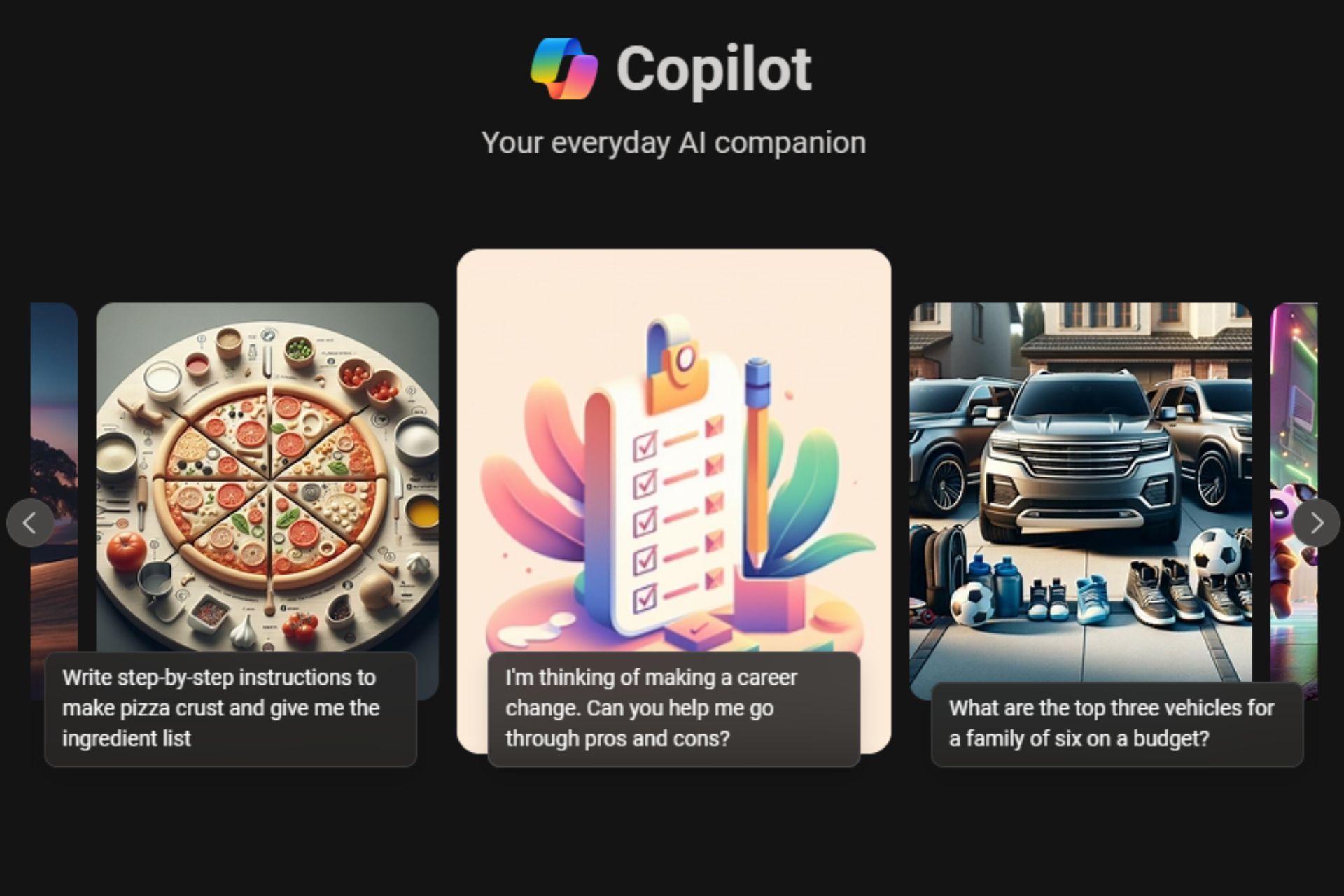Why rebooting your Windows PC fixes many problems
3 min. read
Published on
Read our disclosure page to find out how can you help Windows Report sustain the editorial team Read more
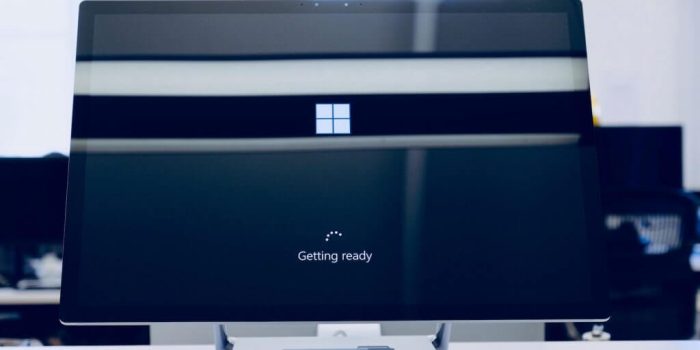
If you have been using Windows, or any piece of tech for that matter, for a considerable stretch of time now, you would have easily heard about using rebooting as the quickest trick to fixing your tech woes.
Often offered as the first solution to a variety of errors on Windows from almost all tech community, a quick restart does indeed accomplish the job well enough a lot of times. So, what’s the secret behind Windows reboot? Why and how does it fix so many problems on its own? Let’s jump right in and find out.
4 reasons a reboot fixes so many Windows problems
A quick restart is handy in fixing a variety of errors on your computer. It does this in different ways, and often saves you a lot time in the process as well. So, let’s look at why that is the case, starting with why and how a restart helps you with updates.
1. Necessary for updates
A restart is generally helpful if you have done any updates or installed some patches manually. For instance, a restart makes sure your updates are appropriately integrated into your Windows; this is particularly true for updates related to system files or other critical components.
2. Resource management
Many apps and processes continue eating up resources from the background, even when you shut them down a while ago. While this doesn’t happen often, it still occurs enough to need unique apps to free up memory space.
A quick reboot can be your ally in these cases. Instead of a third-party app, you can use a Windows restart. A reboot releases your Windows memory from these processes and apps by clearing your RAM, thus making it fresh to be used again.
3. A memory reset
Over a period of time, the memory that your apps occupy (RAM) becomes fragmented. All sorts of problems will occur if that’s the case. So, when you clear the memory, you essentially give your PC a fresh start making sure new sources are available.
And while Windows offers a variety of ways to reboot your PC, all of them practically work similarly. So you can pick whatever method that suits you best.
4. Cleans up temporary files
Just like fragmentation, a long period of wear and tear can also cause temporary glitches with your files and caches. When you restart your PC, these files are automatically cleared from the RAM, taking along corrupt or unnecessary files and bloating your RAM.
Reboot your Windows and fix all sorts of problems
Things that look simple or easy on the surface are rarely so; a Windows reboot is the perfect poster child for that. It fixes a triage of problems in a matter of seconds—all with a simple restart.
So, if you’re facing an abrupt problem that popped onto your screen out of the blue, always install the first try Windows reboot as the first solution.