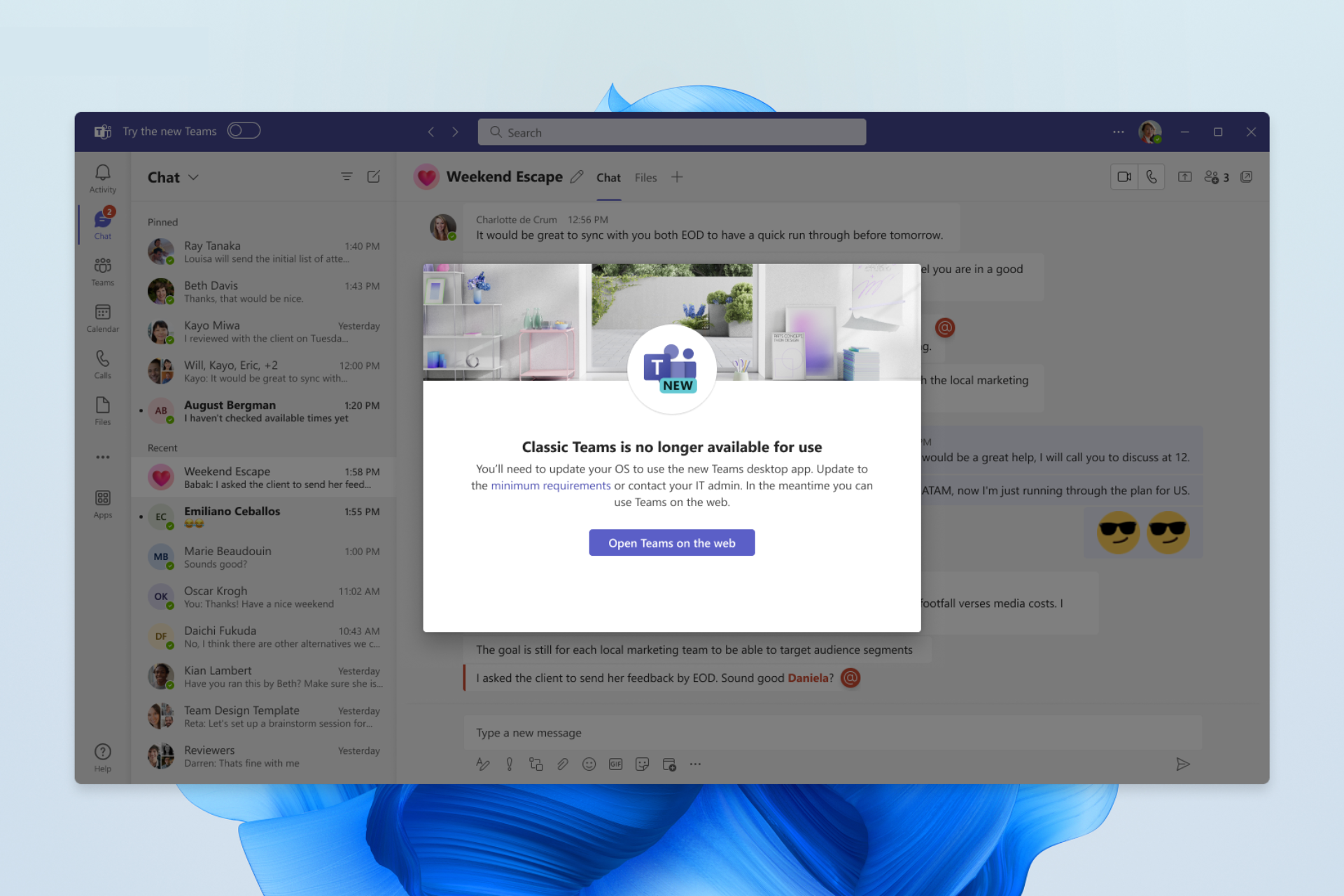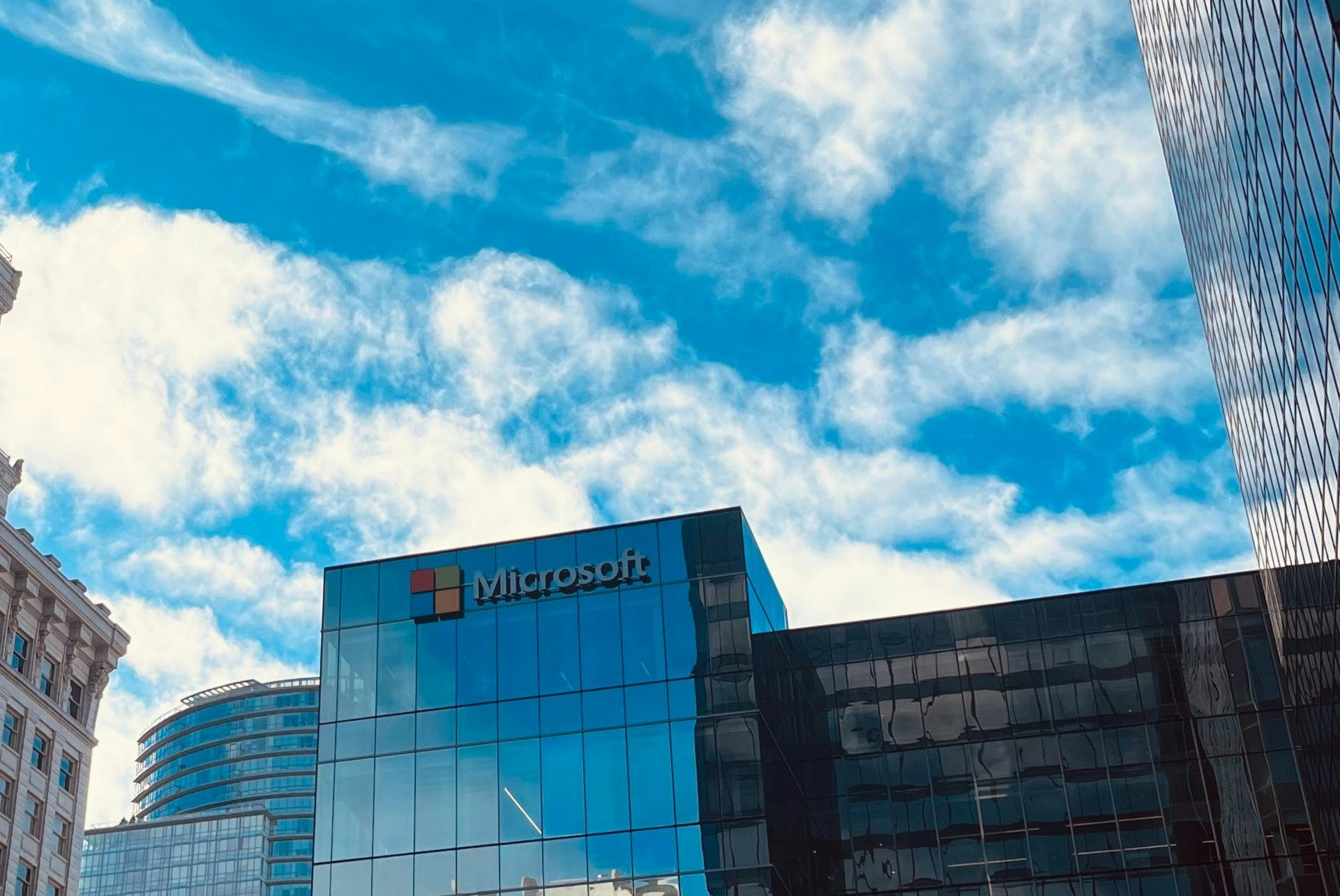Microsoft killed custom domains for M365 Personal accounts, here’s what to do
3 min. read
Published on
Read our disclosure page to find out how can you help Windows Report sustain the editorial team Read more
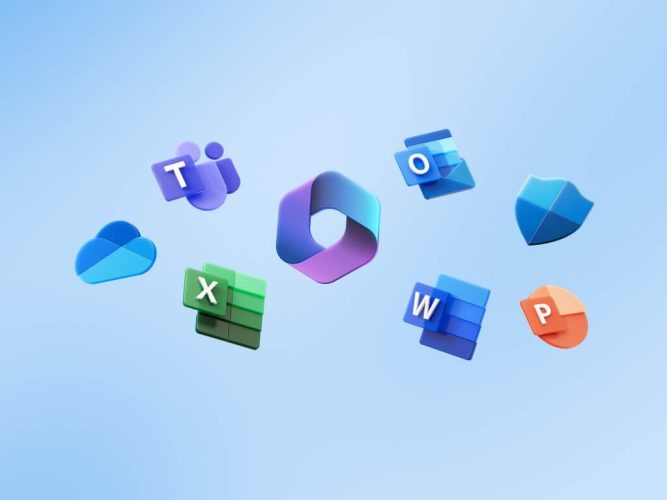
Microsoft announced plans to get rid of custom domains for M365 email addresses (i.e. [email protected]) in Outlook.com and added a new Microsoft 365 (M365) support webpage.
M365 Personal and Family accounts
Nothing changes if you already have a personalized domain email address on Outlook.com, but just as long as the email is set up in Outlook. Just a quick note, you won’t be able to complete the email setup on a mobile web browser, you’ll need to set it up on a PC.
“Starting November 30, 2023, Microsoft 365 Personal or Microsoft 365 Family subscribers will no longer be able to create a new personalized email address associated with their Outlook.com mailbox.
After November 30, 2023, Microsoft 365 Personal or Microsoft 365 Family subscribers who remove their personalized email address from their Outlook.com account will not be able to add it back. The feature will no longer be available to you.”
If you are a Microsoft 365 Personal or Family subscriber and want to create a custom Outlook.com email address after November 30, 2023, you will need to upgrade to a small business plan, like M365 Business Basics.
M365 Business Basic works out to about $432 a year for 6 accounts ($72 a year per account), which costs substantially more than the $99 a year offered by a M365 Family account. However, if you run a one-person office, it’s almost the same price for a M365 Personal ($69) as it is for M365 Business Basic ($72).
Set up a personalized email address
Until November 30, 2023, you can still add personalized email addresses to M365 Personal and Family accounts, but you have to act fast. Here’s what to do.
- Sign in to your premium feature settings in Outlook.com.
- Under Personalized email address, select Get Started.
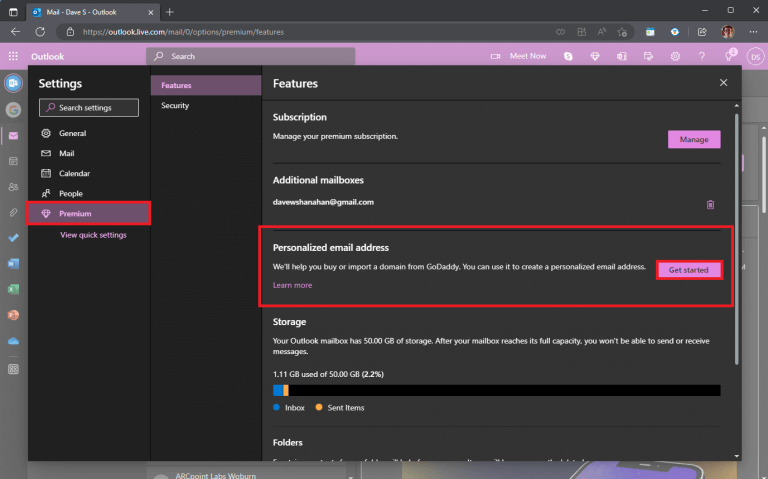
Add a domain on Business Basic
Microsoft 365 Business Basic offers the best value compared to other plans because it provides businesses with professional email, cloud file storage, and access to the web and mobile versions of your favorite Microsoft/Office apps.
When you purchase M365 Business Basic, you have the option of using a domain you already own or buying one when you sign up. Here’s what to do.
- Go to the Microsoft 365 admin center.
- Go to Settings > Domains page.
- Click Add domain.
If your domain registrar uses Domain Connect, Microsoft will automatically verify your domain and connect your Microsoft 365 account.
Still need help?
If you run into issues trying to set up your personalized email address, Microsoft is still working on adding descriptive error messages and is open to suggestions on how to fix this known issue. Here are a couple of things you can do.
1. Go to https://account.live.com/names/Manage. If you have more than 10 aliases on your Microsoft account, you will need to remove some before you can add a personalized email address.
2. Go to https://account.microsoft.com/security and click UPDATE INFO. If the alias that you are trying to add is already listed on this page, you will need to replace it with a different address before you can finish creating your personalized email address.
Microsoft notes that you might not be able to create a personalized email address for a child account, but they are working to fix this issue. Microsoft 365 subscribers can check out the new YouTube channel aimed at helping M365 for small business owners.
So what do you think about Microsoft’s decision to get rid of custom domains? Let us know in the comments!