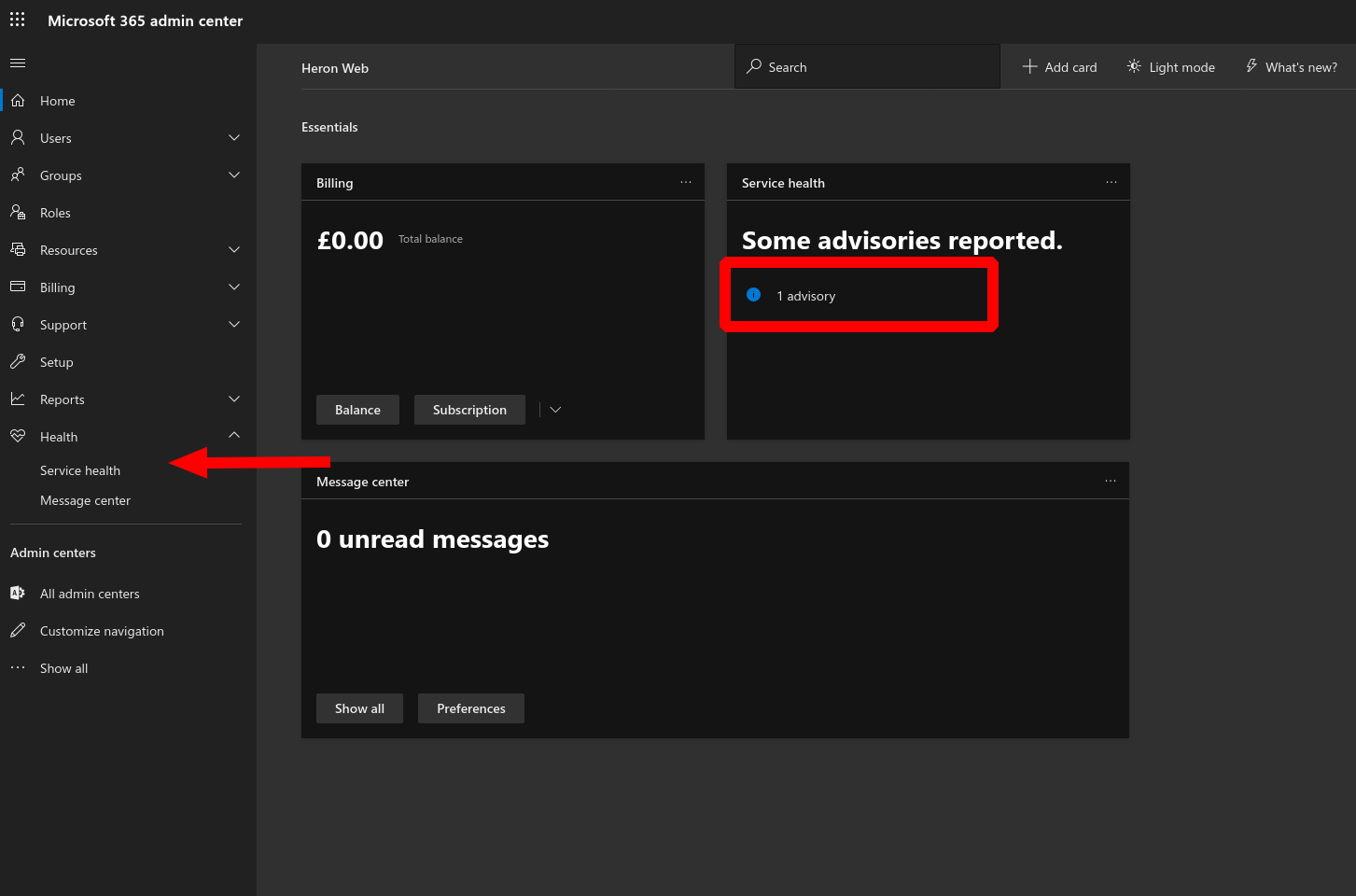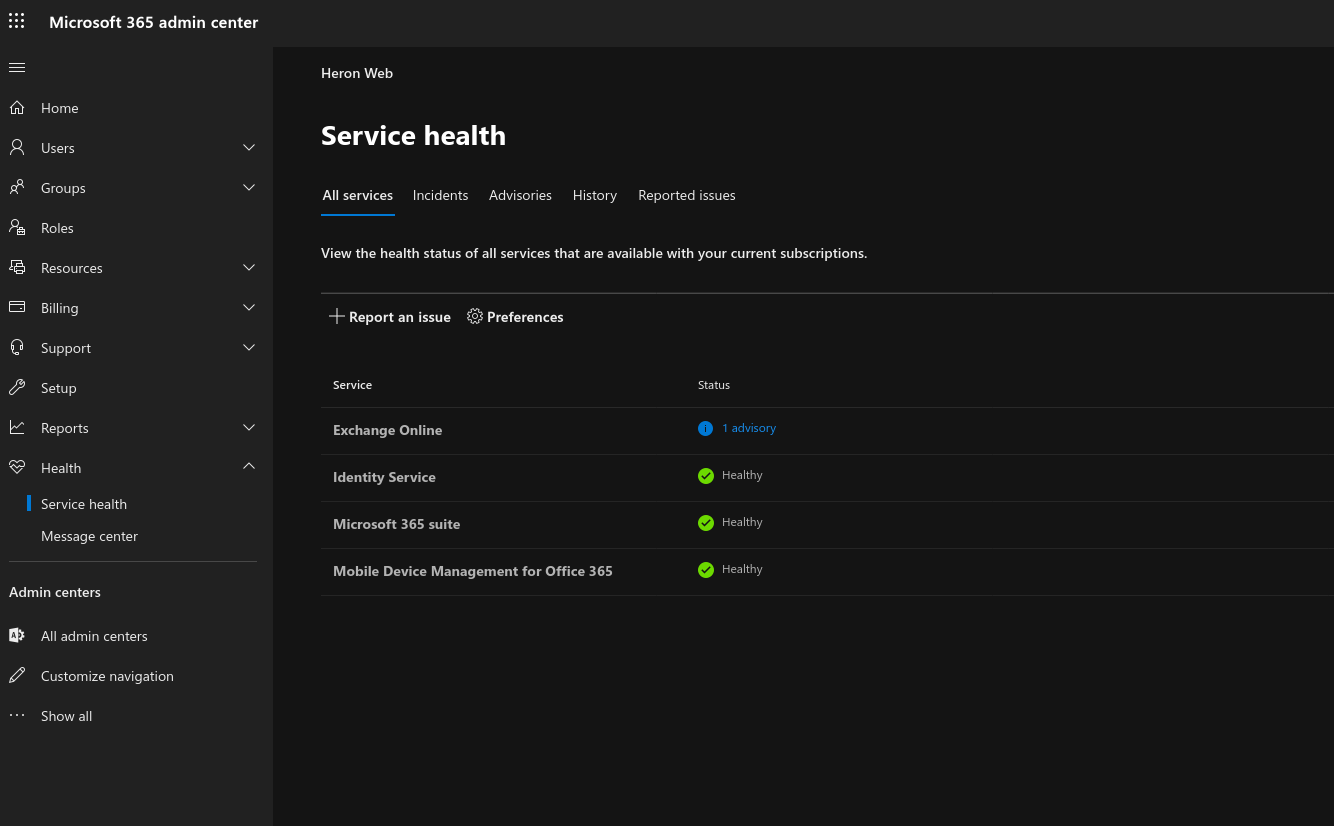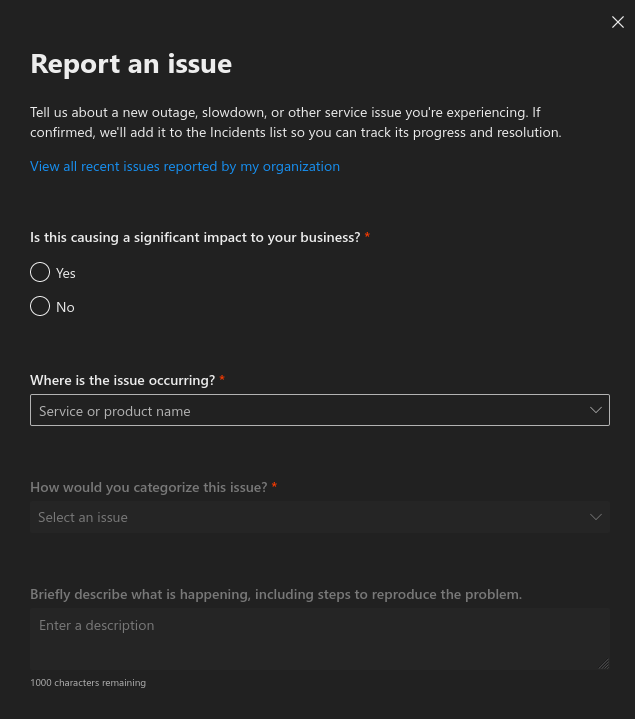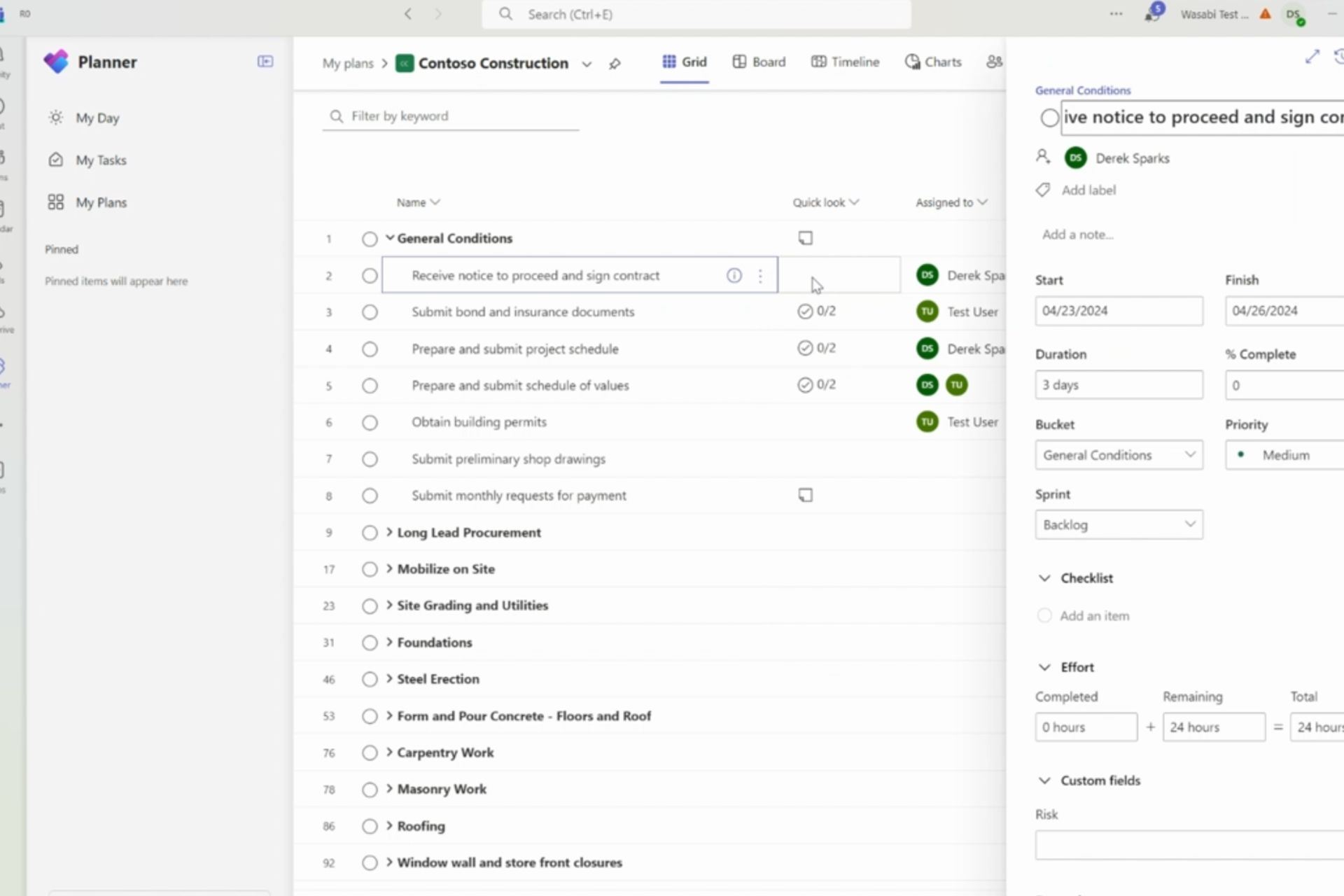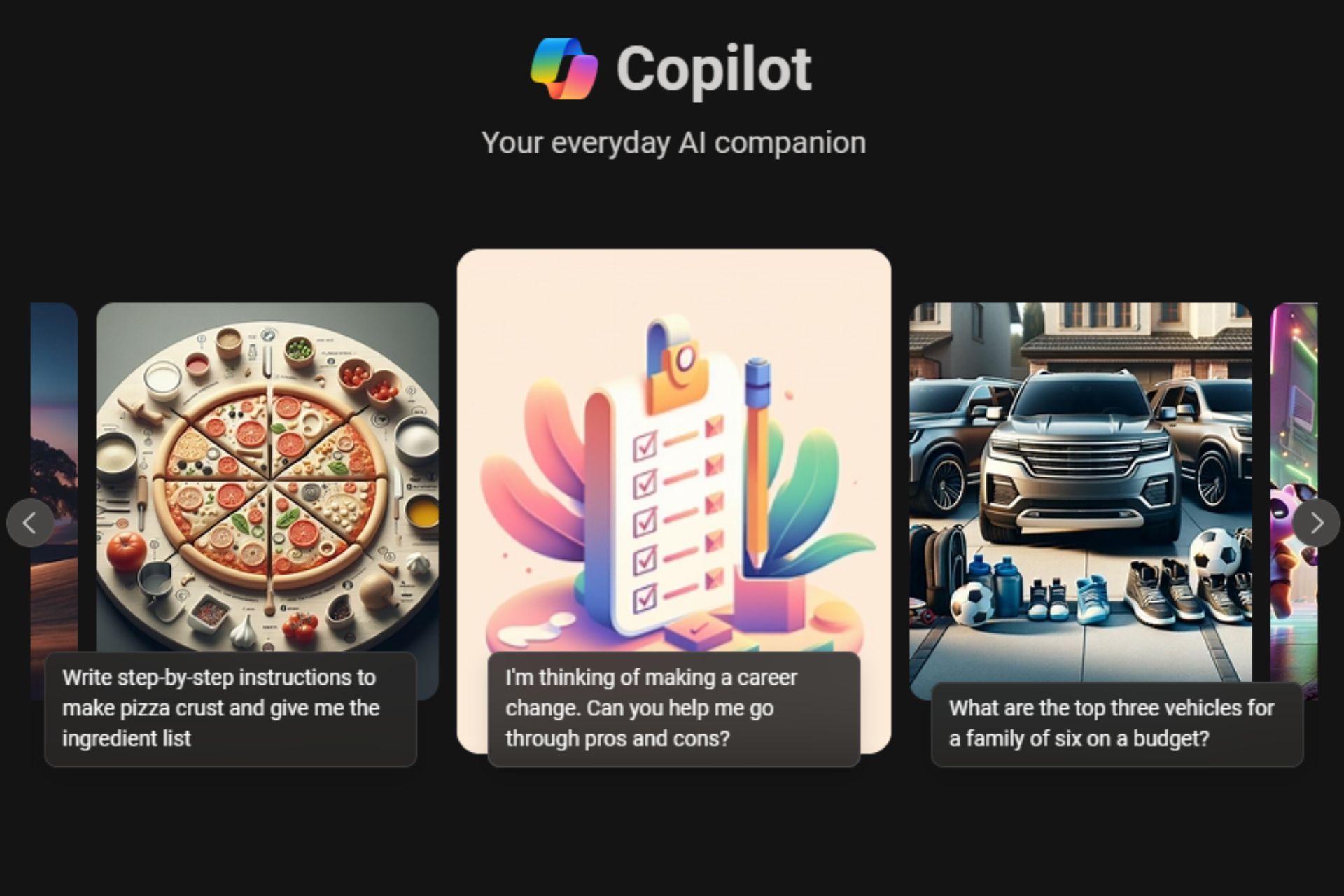How to view and report Office 365 service advisories using the admin centre
2 min. read
Published on
Read our disclosure page to find out how can you help Windows Report sustain the editorial team Read more

Experiencing problems using Office 365? Heading to your admin centre will enable you to check all the latest service advisories which may explain the issue.
You can access the admin centre at admin.microsoft.com. You might need to re-enter your Office 365 credentials as an extra security protection. You’ll land on the dashboard, which can be configured to include a “Service health” tile.
The tile will give you an at-a-glance view of any active advisories and incidents. Click the categories to jump straight to the relevant details. If you don’t see the tile, expand the “Health” category in the left menu and click the “Service health” page. (If you don’t even see the Health section, you’ll need to add it using the “Customize navigation” button at the bottom of the menu.)
The Service Health page displays all the active advisories and incidents affecting Office 365 infrastructure. Click a service with an advisory or an incident to view the details. You can also use the tabs at the top (Incidents, Advisories and History) to see a list of all active issues. Click any one to expand its details.
To report a new issue, use the “Report an issue” button on the page. Fill out the form to describe the problem you’re facing. This should only be used when you’re confident the issue is caused by a temporary problem with Office 365 – if the product is working normally but you’re not sure how to use it, submit a support ticket instead.
Finally, you can subscribe yourself to get service alerts via email. Click the Preferences button to enable this option. Future advisories and incident reports will be sent straight to your inbox, keeping you informed of any potential problems before you run into them.