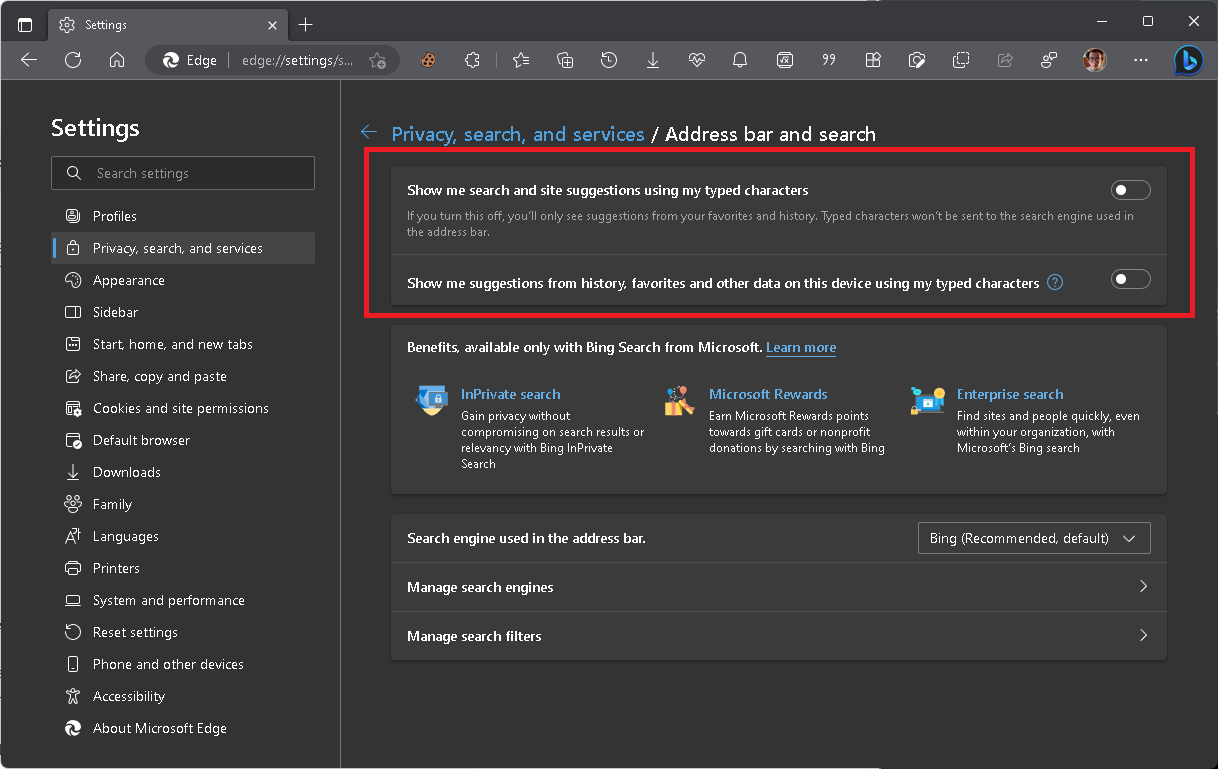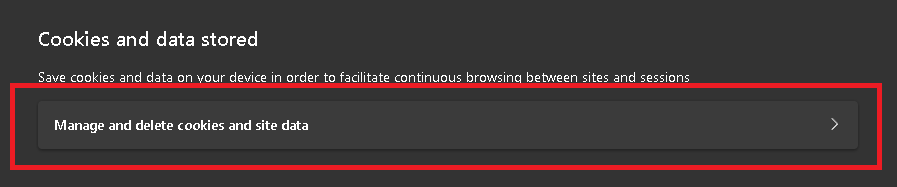8 tips to set up Microsoft Edge for the best performance and privacy
4 min. read
Published on
Read our disclosure page to find out how can you help Windows Report sustain the editorial team Read more
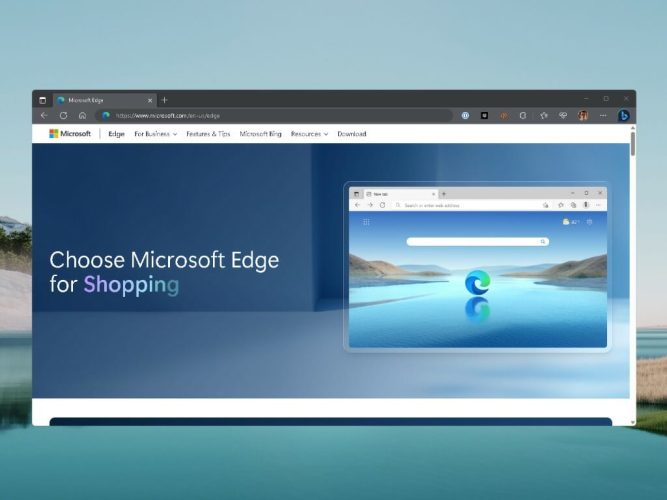
As Microsoft Edge continues to introduce new features, trying to keep it as private and secure can be hard. But what if you also want to set up Microsoft Edge running at the optimal performance at the same time? If you are like me and hate being tracked by Microsoft, follow along with this guide as I run through all the annoying ways Microsoft tries to track you using its Edge browser.
Microsoft has a feature in its Edge browser called Performance Mode, which is aimed at enhancing system performance by reducing memory, processor, and battery usage. This feature is particularly useful for new Windows 11 laptops and Surface devices. The Performance Mode is a part of the Optimize Performance settings and works alongside Sleeping Tabs, another feature on the Chromium-based browser that puts inactive tabs to sleep to reduce system resources. Enabling Performance Mode will deactivate the timeout setting and configure tabs to sleep after five minutes of inactivity.
Tips to set up Microsoft Edge for performance and privacy
If you’re a user of Microsoft Edge, you might be concerned about recent reports of a privacy flaw in the browser. According to a Reddit user, the latest version of Edge is sharing your digital footprint with Bing. This could lead to privacy concerns for many users. But don’t worry, there are steps you can take to set up Edge for both performance and privacy, here are some tips:
- Disable Bing search suggestions: By default, Edge uses Bing as its default search engine. However, you can disable Bing search suggestions by going to Settings > Privacy, search, and services > Address bar and search and searching. Turn off the switch for “Show me search and site suggestions using my typed characters” and “Show me suggestions from history, favorites, or other data on this device using my typed characters.”
- Use a VPN: If you’re concerned about your online privacy, using a VPN when you first set up Microsoft Edge, you can help protect your data. There are many VPNs available, both free and paid, that you can use with Edge.
- Clear your history and data: To keep your browsing history private, clear your history and data regularly. You can do this by going to Settings > Privacy, search, and services > Clear browsing data. Choose the time range you want to clear and select the types of data you want to delete.
- Use Edge’s built-in privacy features: Edge has several built-in privacy features that can help you stay safe online. For example, you can use Tracking Prevention to block trackers and cookies, and you can use InPrivate browsing to browse the web without leaving any traces.
- Manage your permissions: Edge allows you to manage which websites have access to your location, camera, microphone, and notifications. To manage these permissions, go to Settings > Cookies and site permissions > Cookies and data stored. Click “Manage and delete cookies and site data” to manage and delete cookies and site data.
- Disable unnecessary extensions: Extensions can be useful tools, but they can also slow down your browser and compromise your privacy. Disable any extensions that you don’t use or that you don’t trust.
- Keep Edge up-to-date: Microsoft regularly releases updates and tests features for Edge that include bug fixes and security improvements. Make sure your browser is up to date to stay protected against the latest threats.
- Consider using an ad blocker: Advertisements can be intrusive and can even contain malware. Using an ad blocker can help protect your privacy and improve your browsing experience. However, be aware that some websites may block users who have ad blockers enabled. Although some websites, like this one, rely heavily on ad revenue to operate, so keep that in mind.
By following these tips, you can set up Edge for both performance and privacy. While the recent privacy flaw is concerning, taking steps to protect your data can give you peace of mind while browsing the web. By using these tips, you can enjoy a fast, efficient, and private browsing experience when you set up Microsoft Edge. With the browser’s built-in tools, features, and a few extra steps, you can protect your personal data and stay safe online.