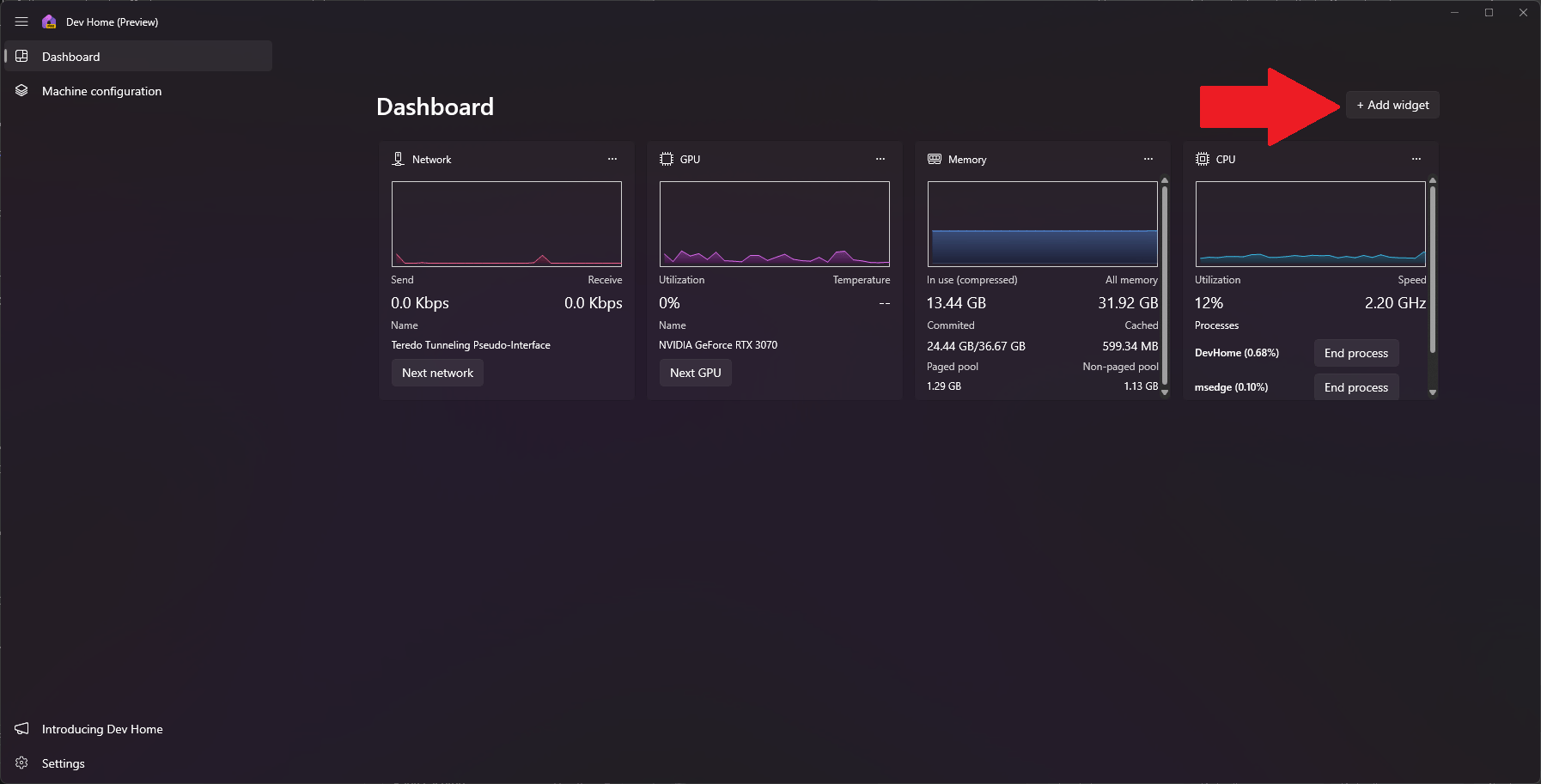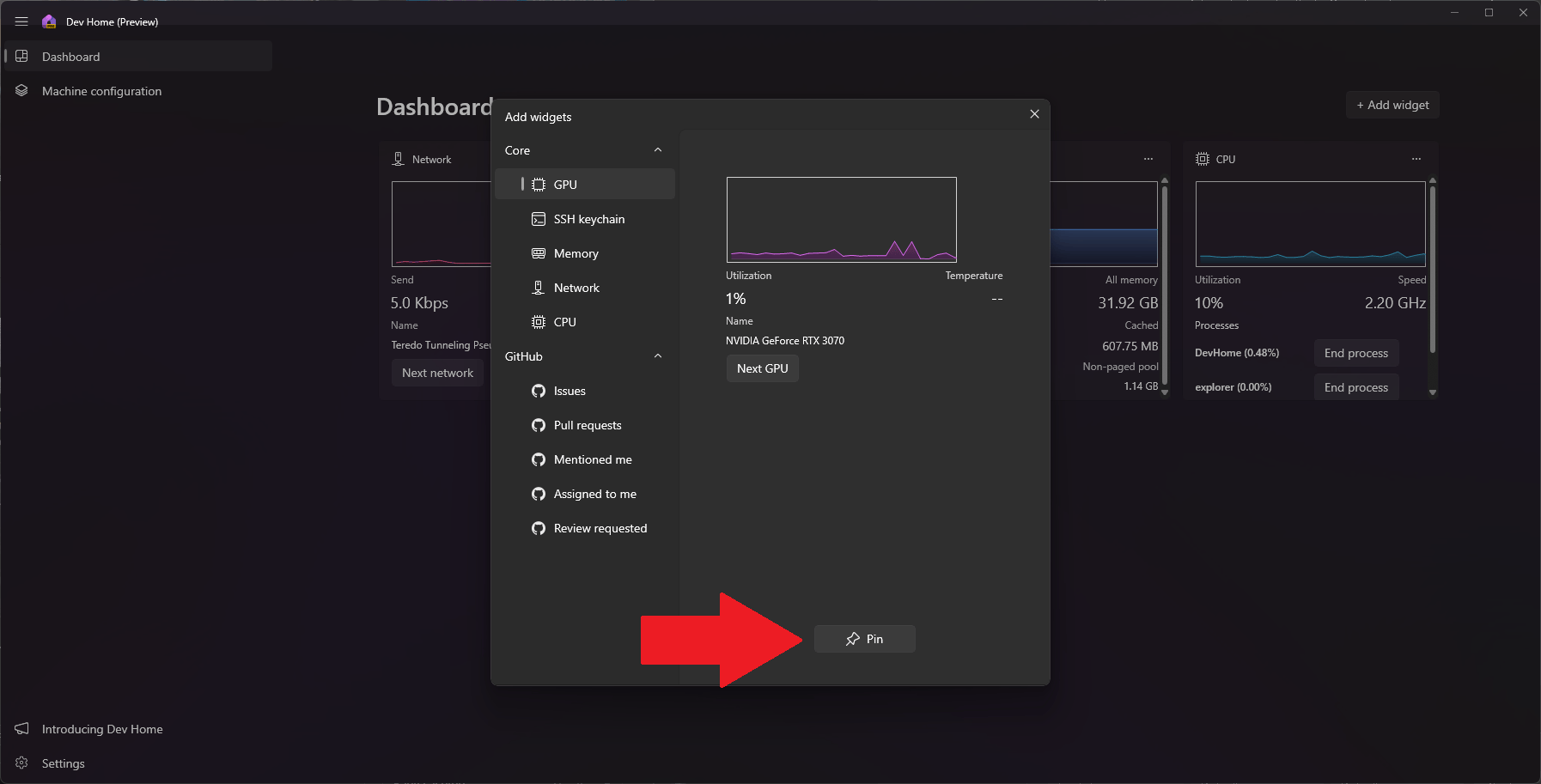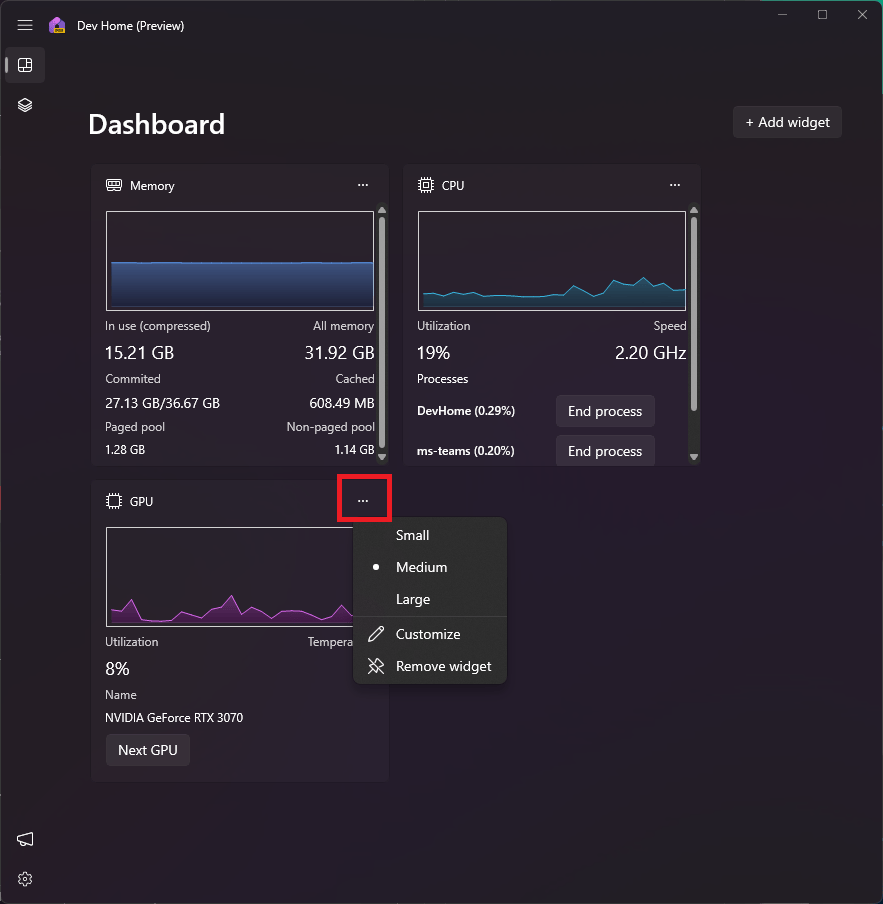Windows 11 Control Center: Discover Dev Home for enhanced functionality
4 min. read
Published on
Read our disclosure page to find out how can you help Windows Report sustain the editorial team Read more
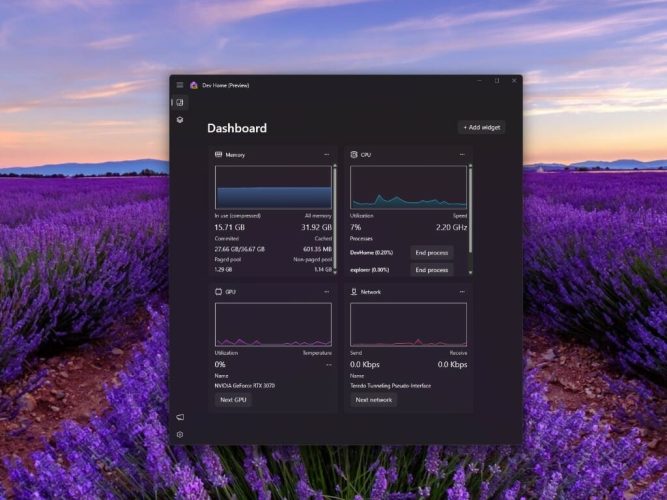
Microsoft’s Dev Home hopes to be the ultimate hub for developers. Dev Home offers a comprehensive range of tools, resources, and insights to empower developers to create exceptional applications and shape the future of Windows. In this guide, we will delve into the intricacies of Dev Home, exploring its features, benefits, and how it can accelerate your journey as a Windows developer.
Microsoft continues to push boundaries with their latest operating system, Windows 11. One of the most exciting features introduced in this new iteration is the Dev Home, a powerful control center that offers developers an array of tools and functionalities. In this article, we will delve into the depths of Dev Home, exploring its capabilities and highlighting its significance for developers in the Windows ecosystem.
What is Dev Home?
Dev Home serves as the central hub for developers using Windows 11. It provides a unified interface where developers can access a plethora of tools, settings, and resources to streamline their development process. By integrating various features, Dev Home empowers developers with the ability to efficiently create, debug, and optimize applications for the Windows platform.
Get started with Dev Home
Visit the official website at https://learn.microsoft.com/en-us/windows/dev-home/. There, you will find a wealth of information and resources tailored to various skill levels, ensuring that developers of all backgrounds can benefit from the platform. Click here for the link to download the app directly from the Microsoft Store.
The Dev Home dashboard
The Dev Home dashboard offers a range of customizable widgets to effectively monitor your workflows. These widgets provide valuable insights and information. Let’s take a look at some of the default widgets available:
- GPU: Keep track of your machine’s GPU performance using this widget.
- SSH keychain: Access a list of SSH connections available in your ssh/.config file. Simply select an SSH item to open the corresponding connection in Windows Terminal.
- Memory: Monitor the performance of your machine’s memory in real-time.
- Network: Stay informed about your machine’s network performance.
- CPU: Keep an eye on your machine’s CPU performance.
In addition to these default widgets, the Dev Home GitHub extension (available by default) provides seamless integration with your GitHub credentials. This extension offers customizable widgets and notifications to enhance your experience. However, you may still need to sign in to your GitHub account to access the extension’s integrated features. If you want to add a widget to the dashboard, follow these steps:
- To add a widget to the dashboard, click on “Add a widget” located at the top-right corner.
- Next, you’ll see a list of widget options, when you find the one you want to use, click “Pin” to pin the widget to your dashboard. Keep in mind, some widgets may require customization before adding them to your dashboard.
- If you want to customize the widgets further, you can do so by clicking the three-dot menu in the upper right of the widget, where you will see the self-explanatory options, including Small, Medium, Large, Customize, and Remove Widget.
While the GitHub extension comes pre-installed, you may be able to create and share your own custom-built extensions in a future app update. Discover further details about extensions, including guidance on creating customized GitHub widgets, and configuring GitHub notifications.
Conclusion
Harnessing the power of Dev Home is a vital step towards achieving success in the ever-evolving digital landscape. By leveraging the comprehensive features and resources provided by Dev Home, you can propel your development projects to new heights and position yourself as a frontrunner in the competitive realm of Windows 11 application development.