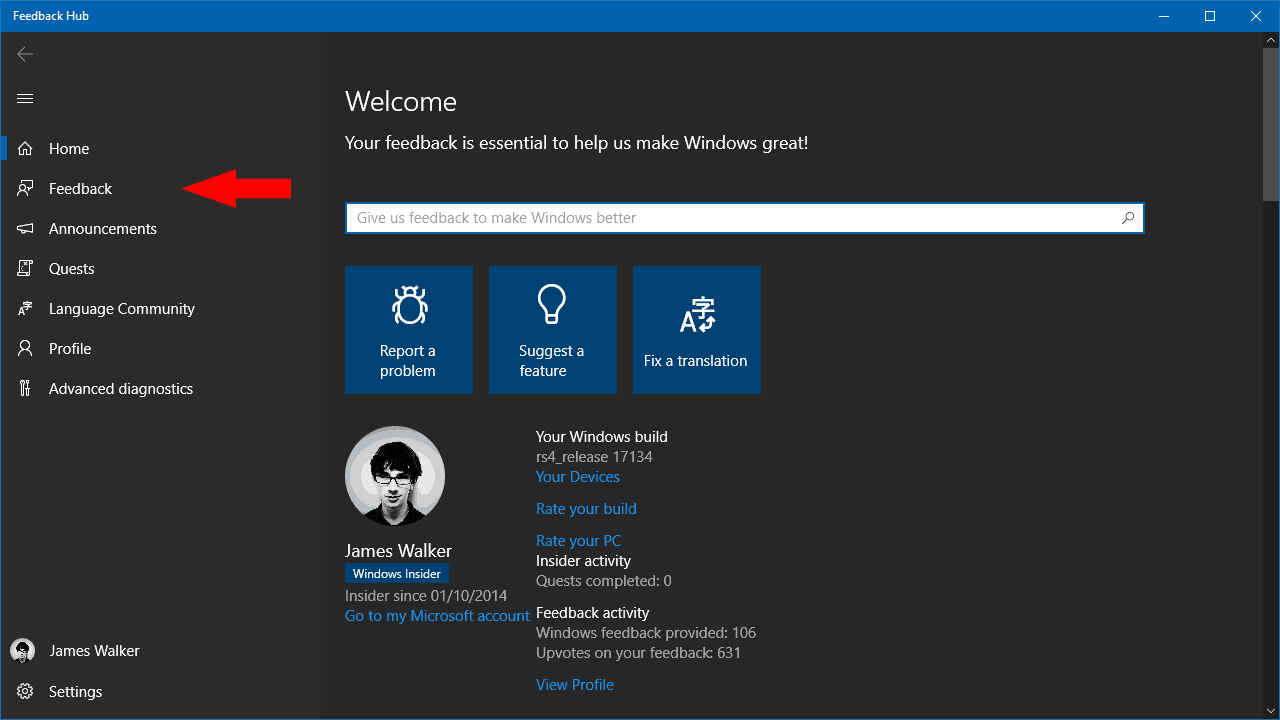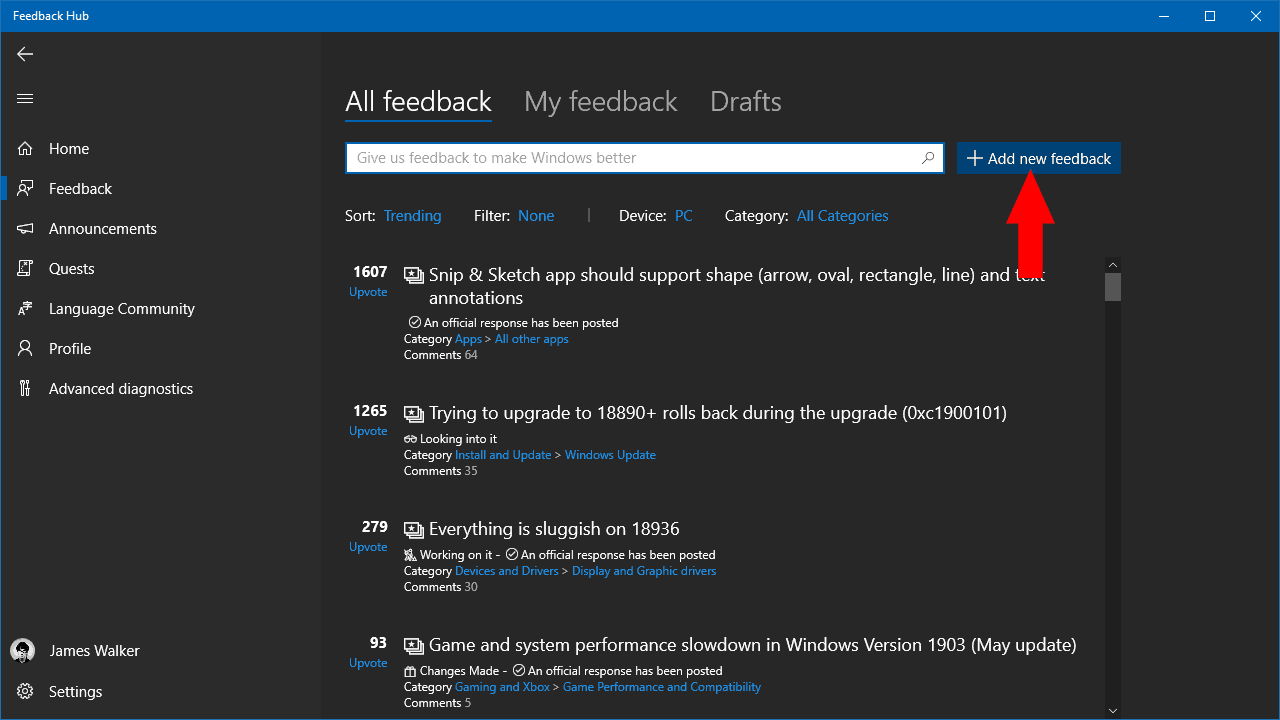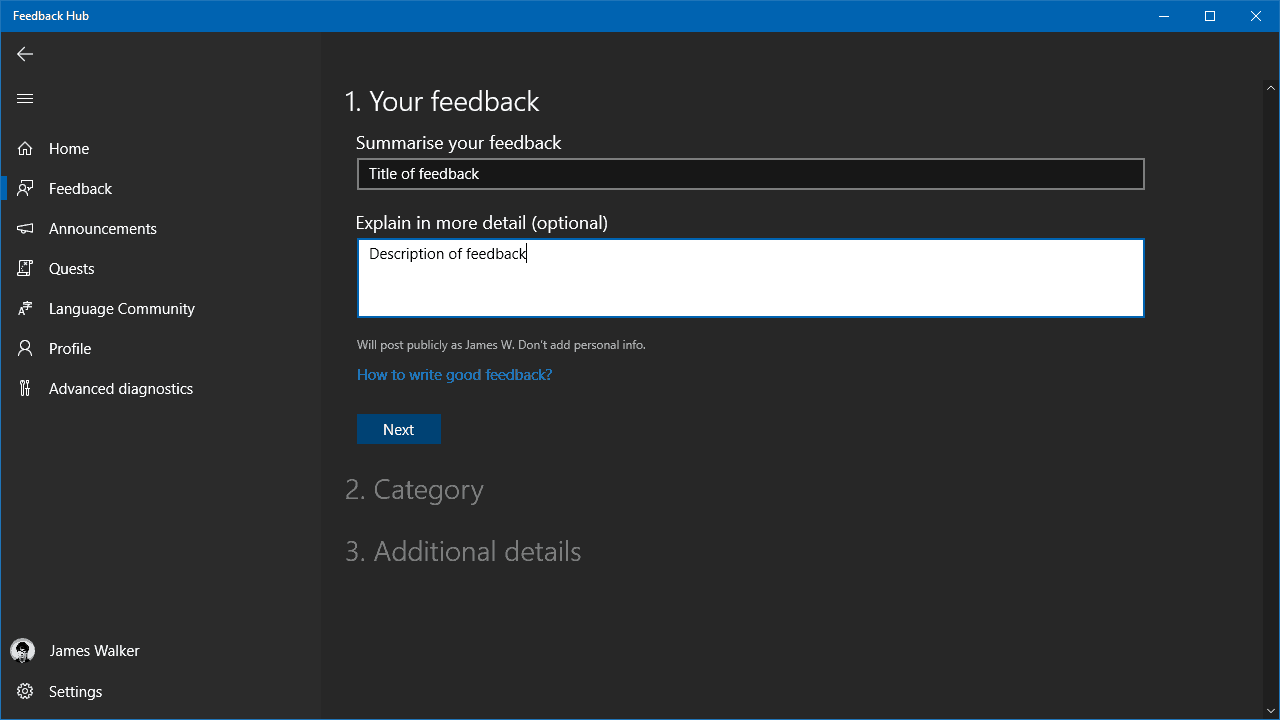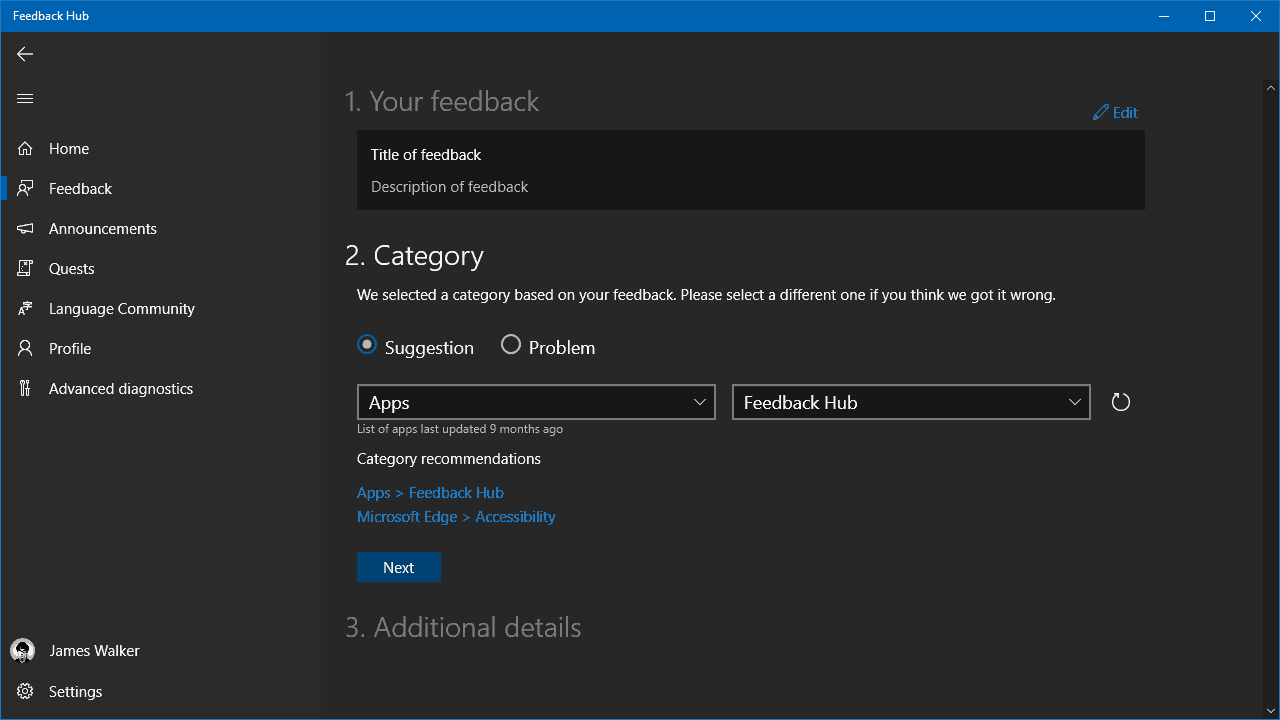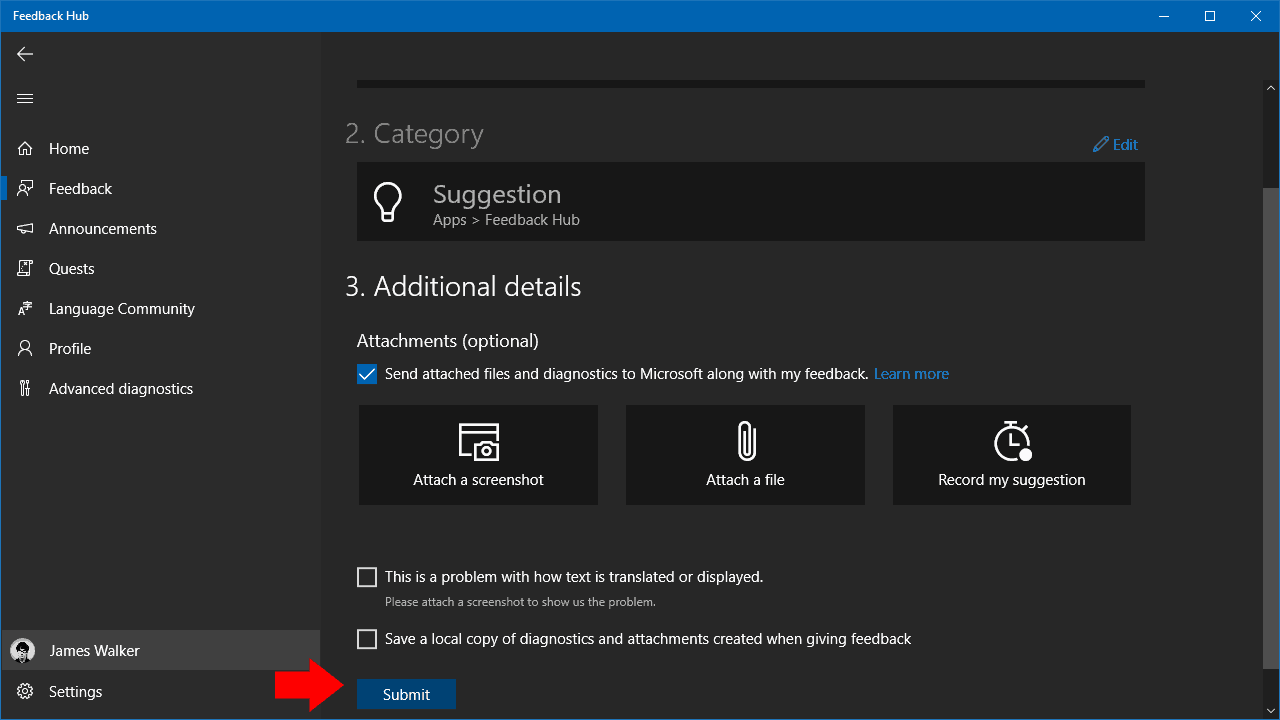How to send feedback about Windows 10
3 min. read
Published on
Read our disclosure page to find out how can you help Windows Report sustain the editorial team Read more
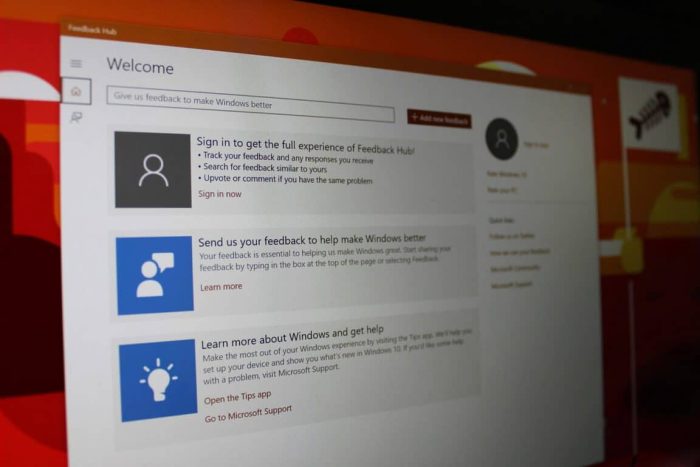
With Windows 10, Microsoft introduced a new community-driven development model where feedback from users is not only valued, but expected. Although the operating system’s feedback request notifications are often maligned, it might be you actively want to report a bug, request a feature or provide your commentary on the most recent changes.
You can do any of these through Windows 10’s built-in Feedback Hub app. This acts as a direct link through to Microsoft engineers working on Windows 10. Although you can’t expect an individual response to each piece of feedback, your comments will be used to help improve the software.
To submit your feedback, launch Feedback Hub from the Start menu. Before creating new feedback, you should check whether a similar item already exists.
Search for your problem or feature request in the “Give us feedback to make Windows better” search bar on the Feedback Hub homepage. If anything relevant shows up, you should upvote it to show your support, instead of opening new feedback. Duplicate reports make it harder to identify the scale of issues and can hide other feedback.
Microsoft’s currently working to improve this process. Future Windows 10 versions will be able to automatically identify possible duplicates, so you might not need to make so many manual searches. The feature’s currently only available to Insider testers.
Once you’ve determined your report is an original piece of feedback, you can proceed with adding it to the database. Click the “Feedback” button in the left navigation menu and then the blue “Add new feedback” button on the screen which appears.
Fill out the form to file your comments. Start by adding a title to your feedback, which should succinctly describe your issue or request. Avoid being too technical, but don’t be ambiguous either – you want Microsoft engineers and other Feedback Hub users to understand what the problem is.
Next, you can write your detailed explanation in the long-form textarea. If filing a bug report, you should include as much description of the issue as possible. Try to provide a step-by-step guide to reproduce the problem, or explain what you were doing when the bug occurred. If you’re submitting a feature request, try to clearly articulate what you’d like to see included – if you’re too vague, you might find readers don’t fully understand the idea.
Once you’ve written your feedback, you’ll need to tag it with a category. Select whether it’s a Suggestion or a Problem and then use the dropdown menus to find the most appropriate category. The Feedback Hub app will also suggest some common categories in case you’re unsure.
Finally, click “Next” to access the last section of the form. Here, you can add a screenshot or a file, which might be useful if you need to illustrate an issue. It’s also possible to launch a screen recording session – if you’re encountering a bug which you can reliably reproduce, consider using this option to show Microsoft exactly what’s happening.
You can now click “Submit” to send your feedback. It will appear back on the Feedback page of the Feedback Hub, under the “My feedback” section. If you’re fortunate, you might get a reply from a Microsoft engineer or other community members, who may express support for your idea. The Feedback Hub uses an upvoting system to highlight popular suggestions; remember to upvote other users’ feedback before filing your own to avoid any unintentional duplicates!