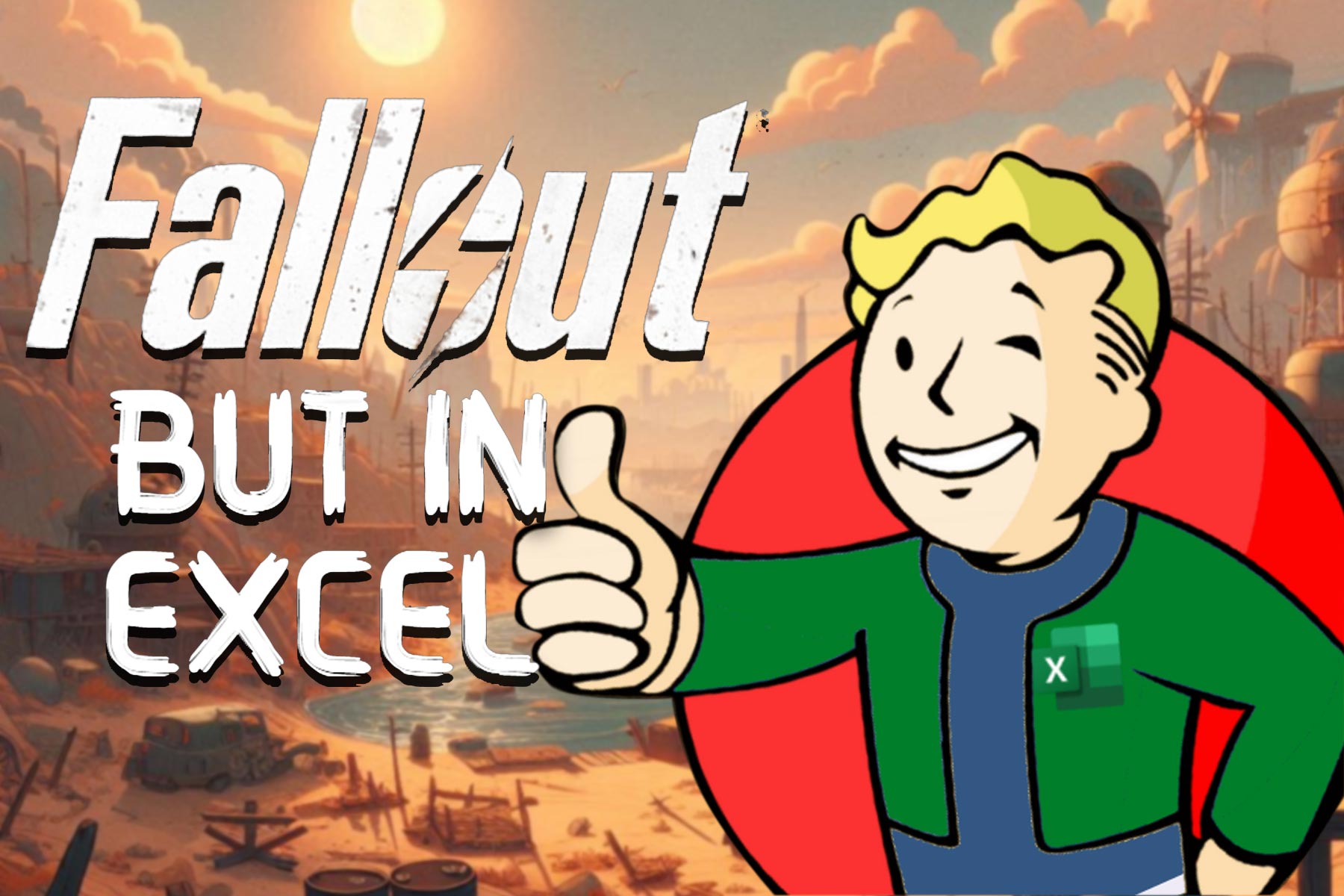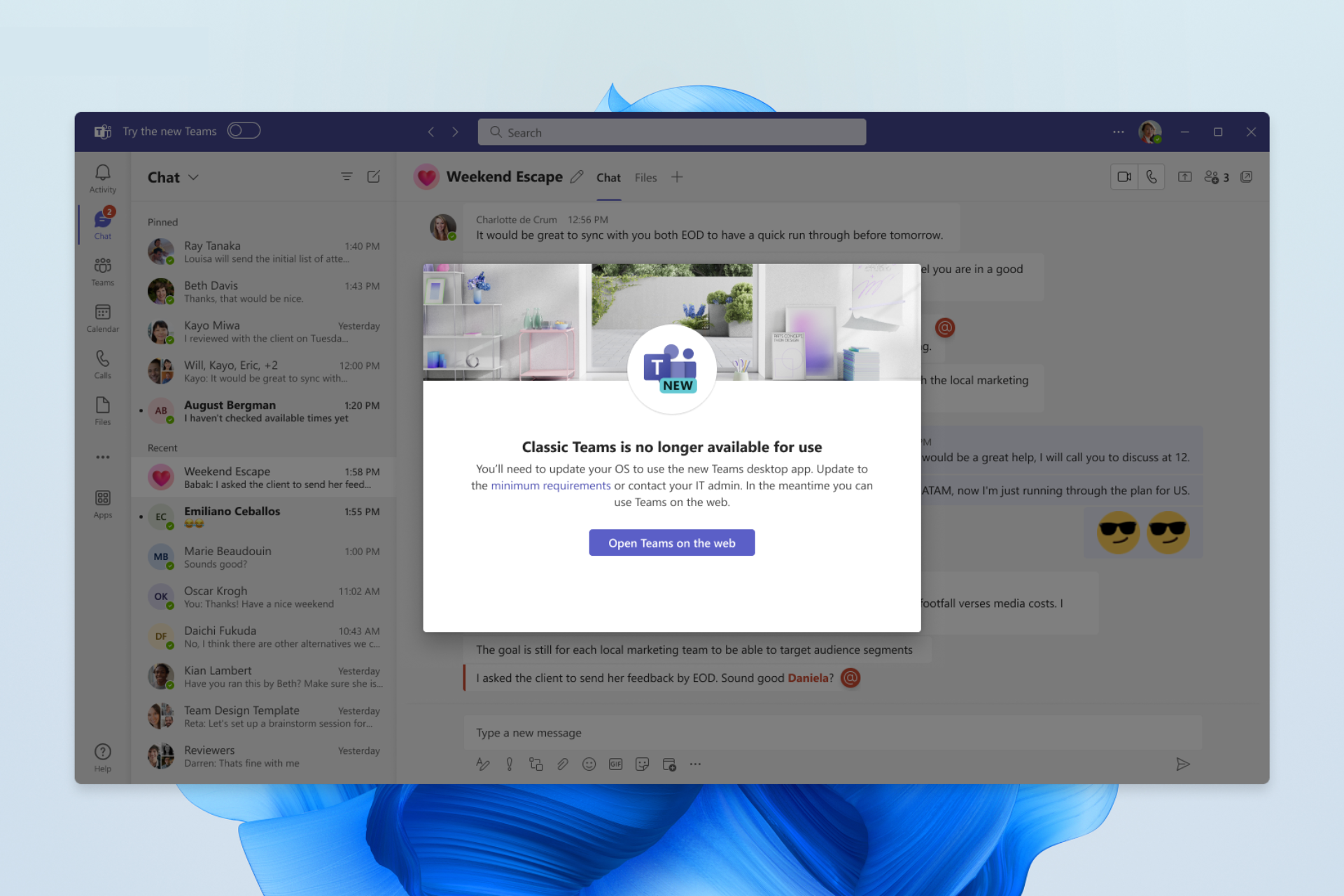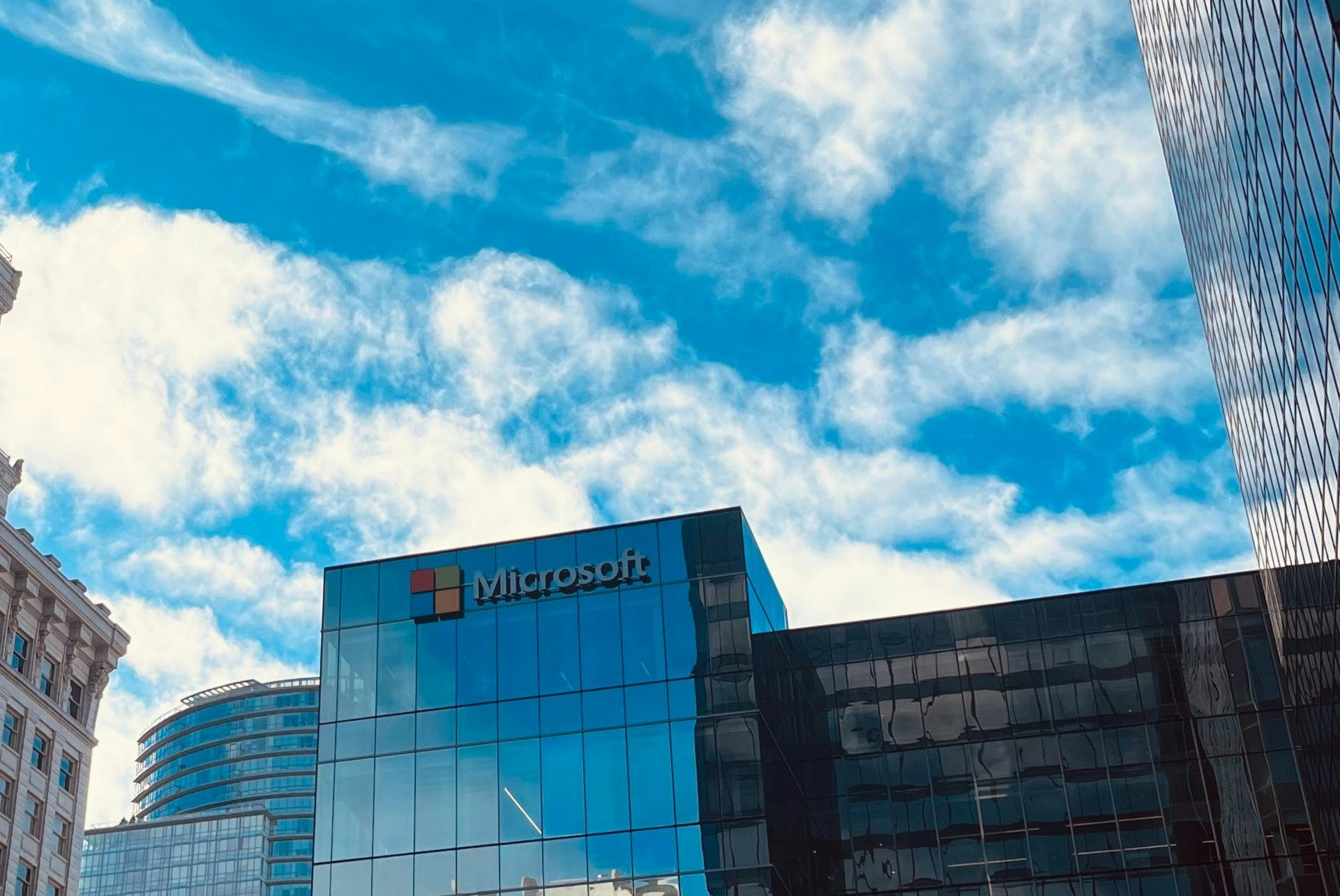How to disable search suggestions on Edge Browser
3 min. read
Published on
Read our disclosure page to find out how can you help Windows Report sustain the editorial team Read more
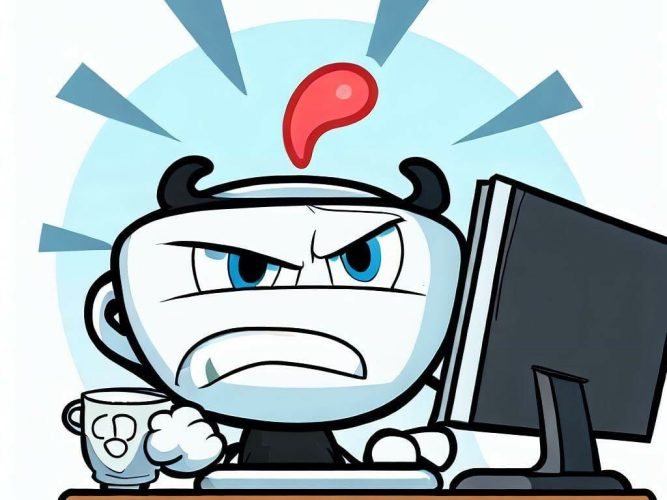
The auto-suggestions feature in the browser is a handy tool indeed. You type in a few words, and the search engine throws a slew of search suggestions at you as you type your query, right below your searchbox. Microsoft Edge, of course, offers something similar.
But the Edge browser can sometimes go overboard with its suggestions. This can be incredibly irritating if you know what you are looking for and therefore want to avoid getting distracted. Thankfully, with your Edge browser, you can eliminate these search suggestions if you no longer want to have them.
How to disable search suggestions on Microsoft Edge
Edge lets you disable automatic search suggestions in all of its different browsers, including the desktop and smartphone versions of the app. So let’s cover both versions right away.
Disabling search suggestions in Edge on your desktop
You can easily disable your search suggestions in your Edge desktop browser. Here’s how:
- Click on the three dots from the top-right corner.
- Head to the Settings.
- From the left-hand side, select Privacy, search, and services.
- Head to the Services section.
- Then, click on the Address bar and search settings.
- Finally, toggle off the show me search and site suggestions using my typed characters menu button.
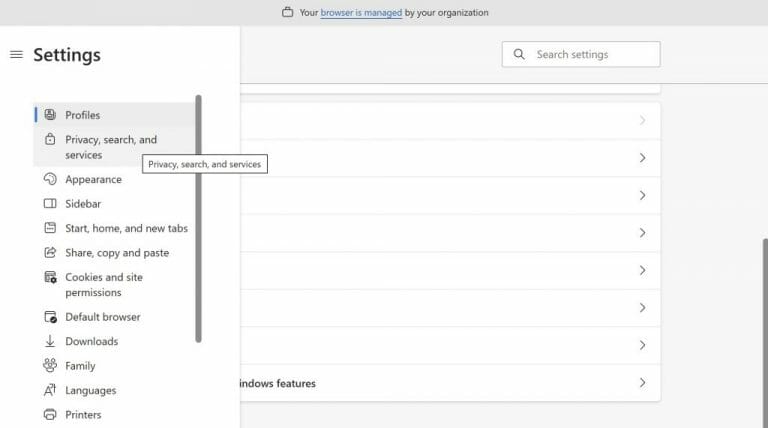
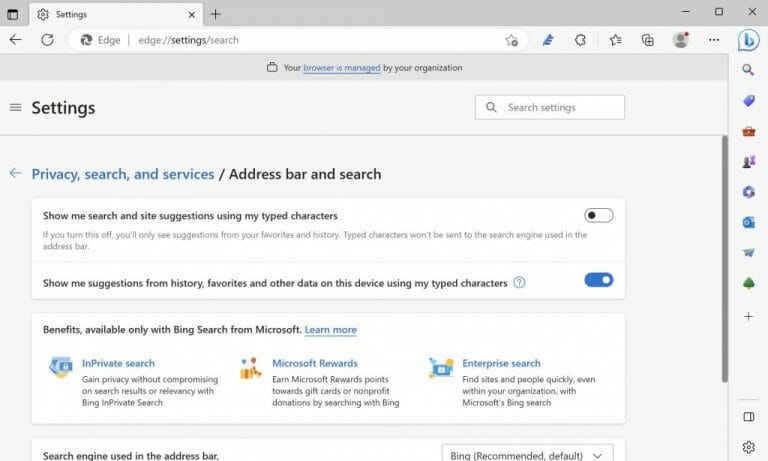
Your additional search suggestions on your Microsoft Edge browser will be disabled from here on.
Disable search suggestion on Edge Android app
Just as you did on the Edge browser on your PC, you can similarly turn off automatic search suggestions on your Android Edge app. Here’s how:
- Select the three horizontal dots icon at the bottom of your Android browser.
- Click on the Settings menu.
- Head to Privacy and Security settings.
- Toggle off the Show me search and site suggestions using my typed characters button.
Your additional search suggestions on your Android will be similarly disabled with the app here.
Disabling search suggestions on Edge
Search suggestions are a helpful browser feature that can help you discover new information that’s tangential, if even slightly, to what you’re looking for. But you don’t always need a feature like that—naturally, this is where turning off the Edge search will make things easier for you. In fact, you can also do this with your Bing search suggestions as well.
Image via Bing Image Creator “an annoyed computer user in Cuphead cartoon style”