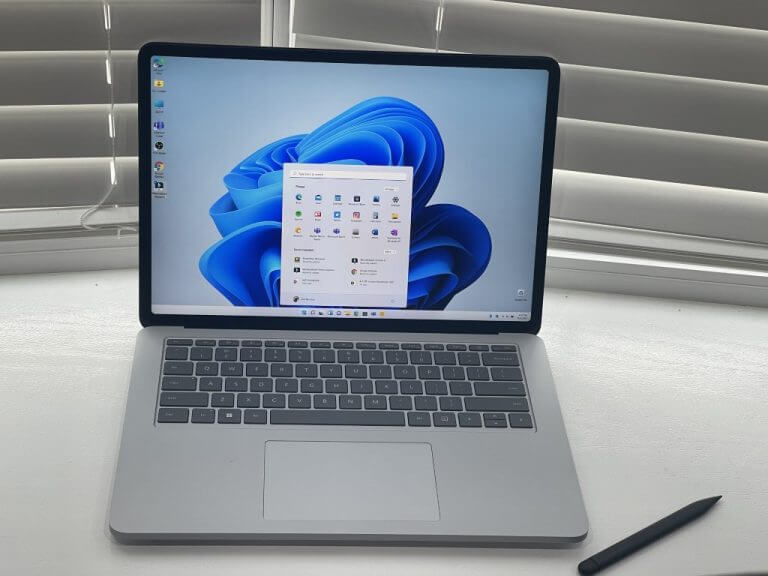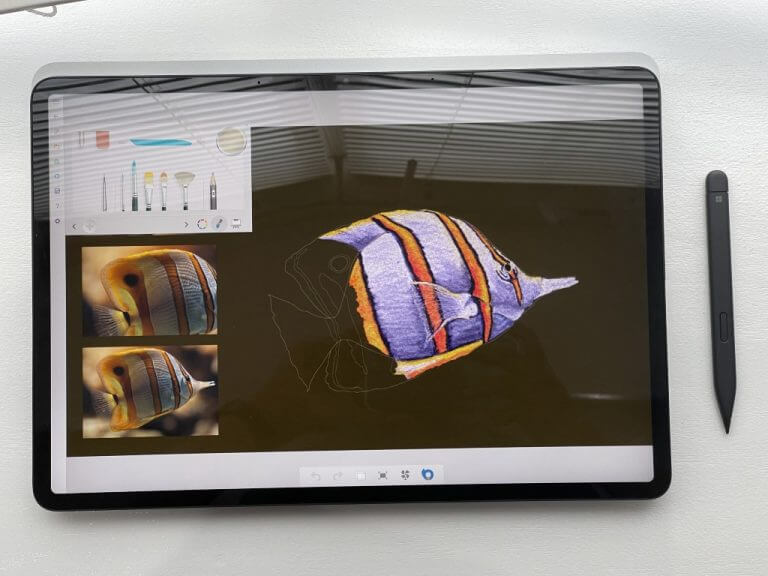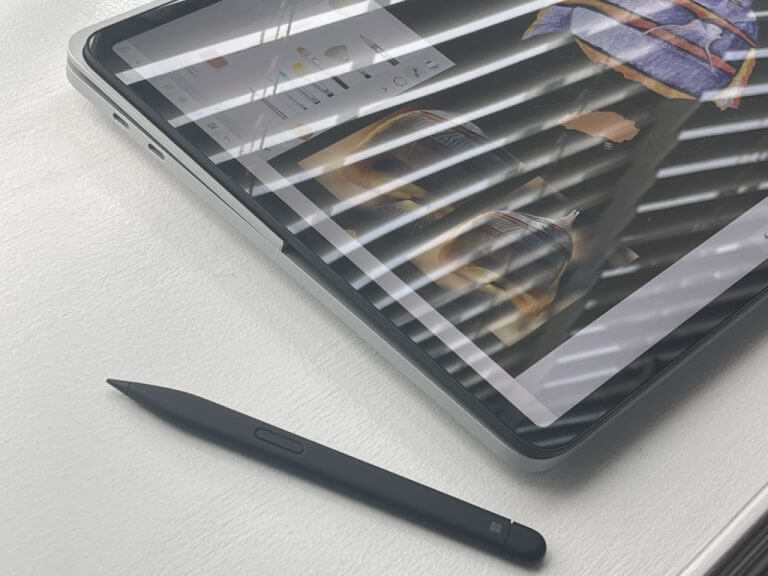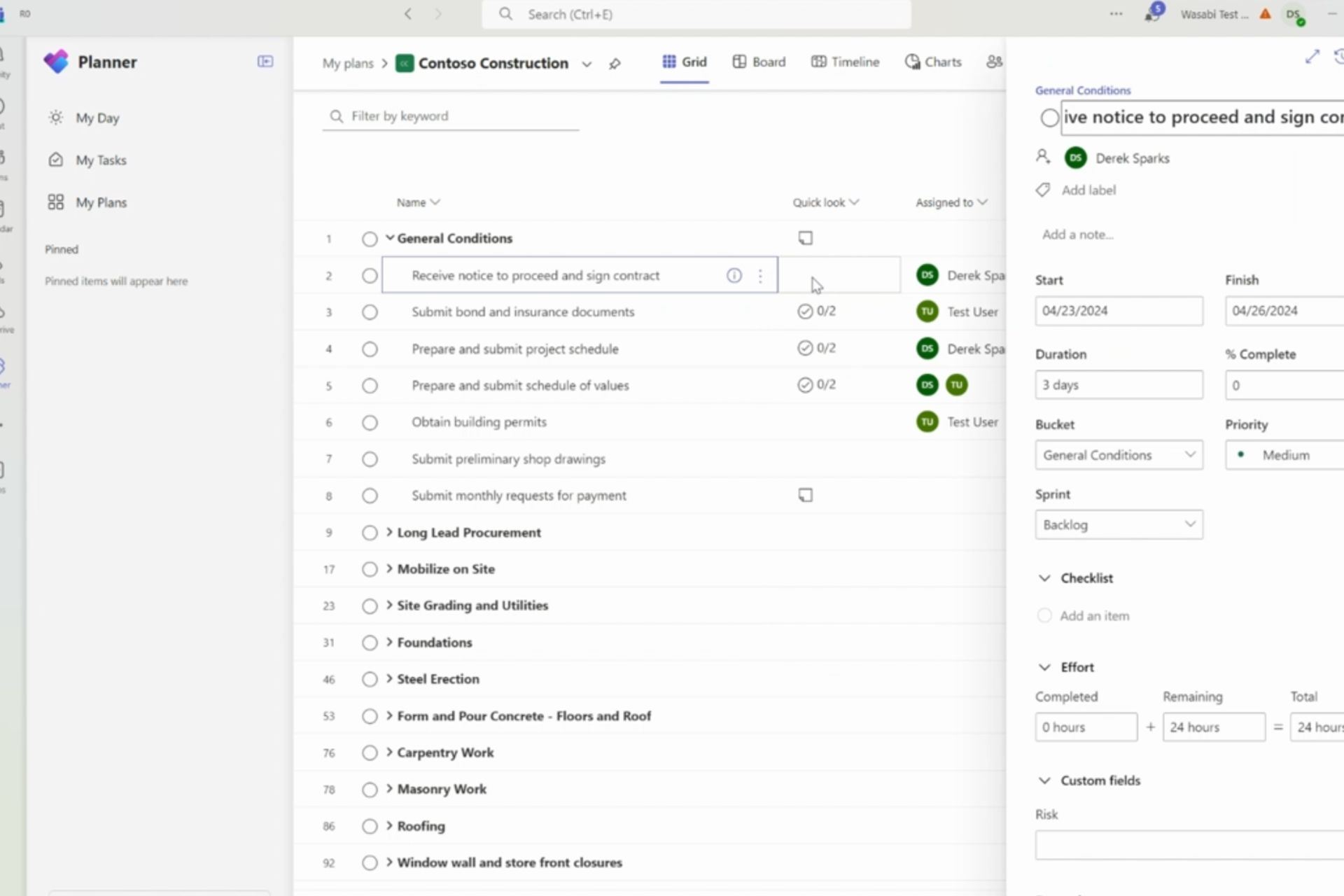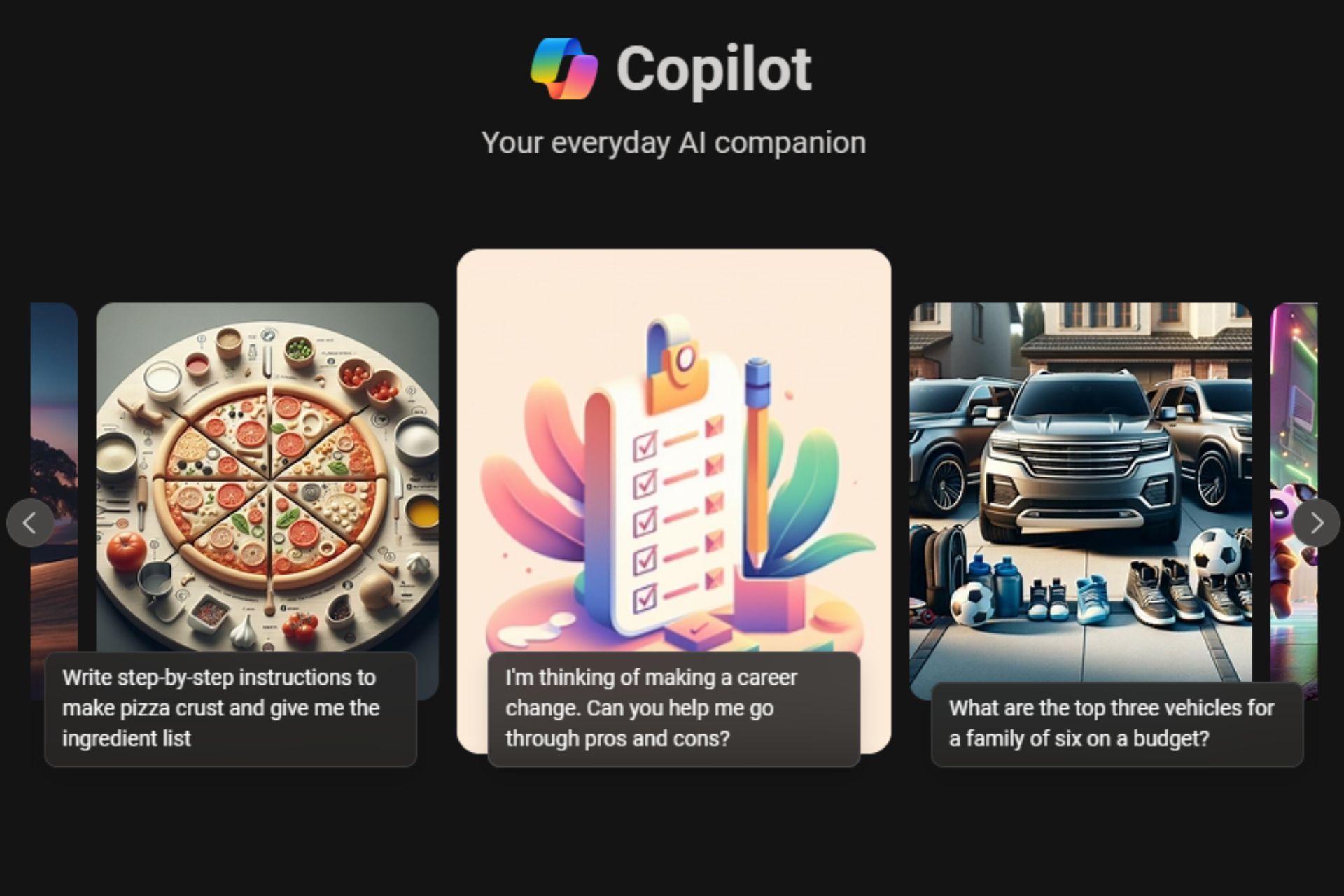Surface Laptop Studio quick impressions: Surface meets and exceeds MacBook?
6 min. read
Published on
Read our disclosure page to find out how can you help Windows Report sustain the editorial team Read more
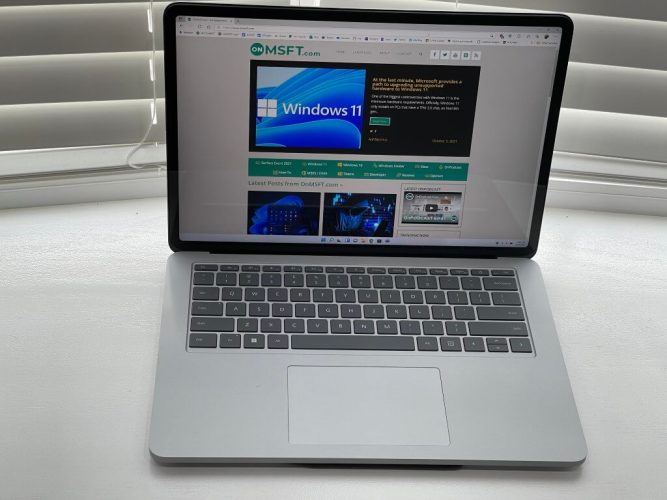
After a day delay (thanks to FedEx,) I finally have a Surface Laptop Studio (Core i7/RTX/512GB SSD/16GB RAM) in my hands. Call me crazy, but I sold off my old HP ENVY 15 video editing laptop, as well as my XPS to pay for this new Surface. After 24 hours or so of playing around with it, I feel like I am glad I did.
It’s only been a short period, but so far, there’s a lot I like about my new Surface Laptop Studio. I have a full review coming up once I put the laptop through my daily grind, but It feels like this is my dream laptop in more ways than one.
The hardware:
I’ll start first with the hardware. This might seem like I am rehashing my hands-on post from a few weeks ago, but it’s still true. The Surface Laptop Studio feels like MacBook married a Surface Pro married a Surface Laptop. From the rounded corners, a display with rounded edges, and a gray keyboard, I initially felt like the Surface Laptop Studio looked just like a MacBook. There are a few areas where it is different from a Mac and where it exceeds, though.
The first of those is with the extra engineering Microsoft put into this device with the hinge system. The hinge behind the screen is pretty nifty, even though it’s made of fabric. Thanks to magnets, it holds things together strongly when I want to keep the screen open just like a laptop. Yet, it makes transitions to Studio Mode and Stage Mode feel so smooth.
So far, I have spent most of my time in Laptop Mode, using the Studio as a regular laptop. Here it feels just like a Surface should. An excellent bright display, 3:2 aspect ratio, and responsive screen. Things feel a bit more responsive thanks to the 120Hz panel, too, especially when scrolling through Twitter and other web pages. The best place to see this though is with Windows and opening/closing the Start Menu, Quick Settings, and more. Studio brings this to life.
Unboxing the Surface Laptop Studio https://t.co/GWhf00Aj2k
— Arif Bacchus (@abacjourn) October 6, 2021
Oh, and while I am at it, the haptic touchpad is amazing. I’m quite used to using physical trackpads, and the one on the Laptop Studio feels just like a MacBook. You can touch it anywhere, and it will register your click. It’s amazing to see this in Windows, and you can go into the settings and tweak things to be stronger, or weaker if you want.
Now, for the second part as to why this isn’t a Mac clone. I ended up using the Studio in Stage mode to watch YouTube videos. It’s here where I noticed that this screen is one of the brightest ever on a Surface, All my videos looked so lively like they never did before. This also carried over into Studio Mode, too where I brought down the screen to ink. The 120Hz panel made ink strokes feel so fluent, and it just feels so beautiful.
The other reason why this isn’t a MacBook clone is with the stage on the bottom of the device. I did do some gaming (as I get into next) and I find this bottom stage very convenient. It blows air out the sides and keeps the Studio cool. Even 1.5 hours of Microsoft Flight Simulator 2020 didn’t meltdown my Studio.
I do want to save my other impressions for a full review in the next two weeks (that’s my standard for any laptop I review.) So be sure to keep tuned for more then!
The performance, the battery life
Another good thing about the Surface Laptop Studio is the overall performance. I did get a model with 16GB of RAM, but I’m quite surprised with the performance thus far. While the initial out of box experience and update process took some time, the process of signing in and installing all my apps, games was super quick. I sped through the store to install my apps, and I wrote this entire post with YouTube, and 20 other media-heavy tabs in the background and the device didn’t flinch. For the web-based work that I need it for in these first, the Laptop Studio was fine.
Sorry for the poor recording. But Here is Microsoft Flight Simulator running on the Surface Laptop Studio. 1080p resolution. High end settings. Feels Surprisingly smooth. Windows 11 Xbox Game Bar doesn't have the frames widget for me to count though? :/ GTX 3050 TI not too bad. pic.twitter.com/LPYBBo68c9
— Arif Bacchus (@abacjourn) October 7, 2021
I also took Flight SImulator for a spin to test the GPU. The results were alright. It’s not a machine that will get you 60FPS in high-end games on ultra settings, but I did get to around 30-40 frames when dialing back settings. These results are fine for me, as I don’t game too much, and this will be the most demanding title I will ever play. I’m more interested in video editing performance, which I hope to address when I edit the weekly OnMSFT podcast this weekend. So, stay tuned!
As far as battery life, this is one of the most concerning parts of the Laptop Studio for me. Sitting idle during a photoshoot, the Studio dropped from 100% to 95% in just a few minutes, with nothing on the screen. I’ll need to run it through my other tests, but for now, I feel like the battery won’t be this device’s strong suit.
The Pen
I want to end with a note on the Surface Slim Pen 2. This was something that I wasn’t quite sure about in my hands-on time but now that I had a day to play with it, I do feel a bit better. Microsoft actually lets you tweak the feedback on the Slim Pen 2 and once I did, it replicates the pen-to-paper feel. Only a few apps currently support the haptics, however. In Fresh Paint, I didn’t get the haptic feedback, but it did work in Whiteboard and OneNote. When it does work, it’s amazing.
Excited for a full review
Panos Panay always says he’s pumped, and I rightfully agree with him this time around. There’s something really special about the Surface Laptop Studio, and I can’t wait to write up a full review. Be sure to stay tuned to OnMSFT, and let us know if you have any comments/concerns about the Laptop Studio, as we’ll be answering your questions in our latest podcast episode.