Here’s what you need to know about the newly redesigned Windows 11 File Explorer
5 min. read
Published on
Read our disclosure page to find out how can you help Windows Report sustain the editorial team Read more
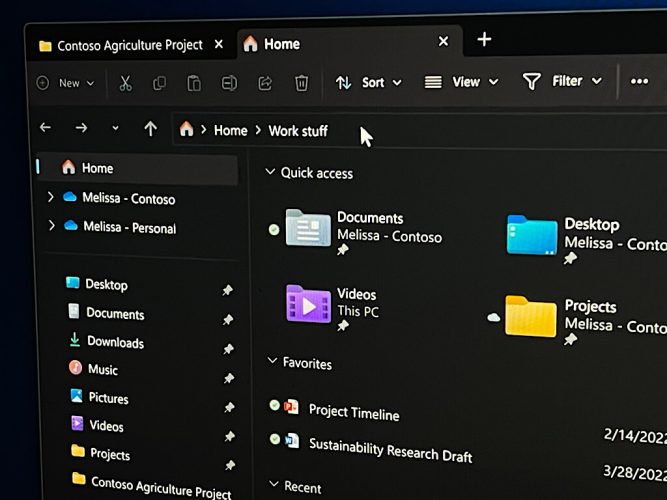
One of the big highlights for most Microsoft fans out of Microsoft’s “Windows Powers The Future of Hybrid Work” event was the news about a redesigned File Explorer in Windows 11. Panos Panay mentioned in a blog post that it is intended to help make it easier to find what you’re looking for in Windows. He didn’t get into when this to be available for everyone to try out. Yet, if you missed it, here’s a recap of what you can expect once Microsoft decides to bring out the big redesign in either a featured update or in a monthly Windows 11 feature drop.
File Explorer Tabs
The biggest change in the redesigned File Explorer in Windows 11 is the addition of tabs. This was previously “leaked” and discovered by Windows Insiders, so it’s not exactly a “new” experience, but the April 5 event was the first time that Microsoft acknowledged it. From what we can tell, not much has changed from the leaked version to the final announced version, but there are a couple things you can expect.
First of all, these new tabs live in a new area at the top of the title bar in File Explorer. There, you’ll see a “plus” button that lets you create a new tab. Opening a new tab brings you to a redesigned home page, which we get into next. But you can open any of your core folders from this new tab, like Documents, Pictures, Videos, Downloads. You can even drag the tabs around if you see fit. It’s pretty simple and straight forward, to say the least.
New home page
Another big change in the File Explorer app is a new home page section, as seen at the 1:22 mark in the above video. This is what shows up when you first open the File Explorer. The new Home page has three sections. Up top is the traditional Quick Access area with your key folders, the second is the favorites area, where you can find your favorite files (we get into that next,) and the third is the recent section. Note that these two final sections have new activity areas in three columns, showing you when the file was last modified, where the file is located, and what was the last collaboration activity on the file. These collaborative suggestions are powered by the cloud, and Microsoft’s Context IQ technology, which is based on Dynamics 365.
Contextual suggestions
Also new in File Explorer are contextual suggestions. As the name of the feature suggests, when you click the share button for a specific file or item in the File Explorer, you get a cleaner share menu. There will be better suggestions in the menu to share with a contact, nearby people, or share with an app. All of this with the goal of reducing the number of clicks you have to make to get that important file to the right person.
File Explorer Favorites
The final change in the File Explorer is the “Favorites” option. Favorites lets you right-click a file and mark is as a favorite item. This lets you see it in the “Favorites” section of the new home page section we mentioned above. It can save you a few clicks if you really need to access this specific file often, say a presentation, or an invoice. This builds on the ability to “pin” files in File Explorer sidebar, which was previously tested in the Windows Insider Program.
Other Windows 11 Features
These are all the features coming to the File Explorer in Windows 11, but there are additional features coming to the operating system, too which were previously tested with Windows Insiders. These include Live Captions, the ability to put apps into folders on the Start Menu, as well as Focus and Do Not Disturb options in the Notification Center. Not to forget, the improvements to Snap Layouts so it works better with touch screen devices. We talked about these in our hands-on when the feature first hit the Windows Insider program, so go back and check it out!
Unannounced Windows 11 features
We’ve saved the best for last, and based on some of the breakout sessions from the April 5 event, there were some additional Windows 11 features that Microsoft didn’t announce, but showed up in videos. Spotted by Windows Central, those include App folders on the desktop, as well as an improved Widgets panel.
With app folders on the desktop, we can spot a square gray-colored box in the desktop, with four apps inside, with the box being titled “social media.” This suggests that in addition to creating app folders on the Start Menu, you might also soon be able to create app folders on the desktop, too. Of course, that is if it’s not just a concept.
Finally, there’s a full-screen widgets panel. This has been teased by Microsoft many times, but it never made the final version of Windows 11. A screen grab from the breakout session shows the full-screen Widgets panel in action, beyond the left side of the screen like it currently is. In addition, Microsoft also talked about signing into Widgets with a work account. There’s a chance that these unannounced features can be talked about more at Build, but for now, there’s still plenty to look forward to if you’re a Windows fan!









