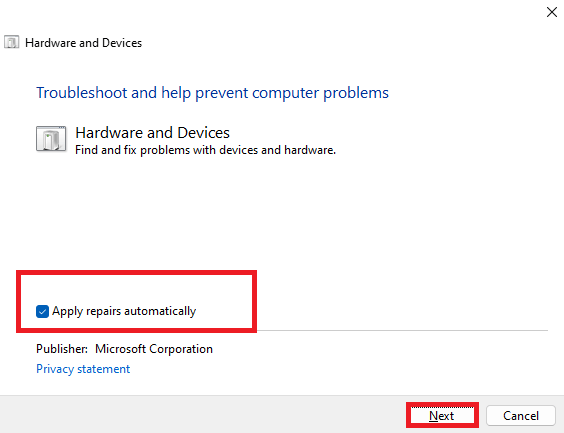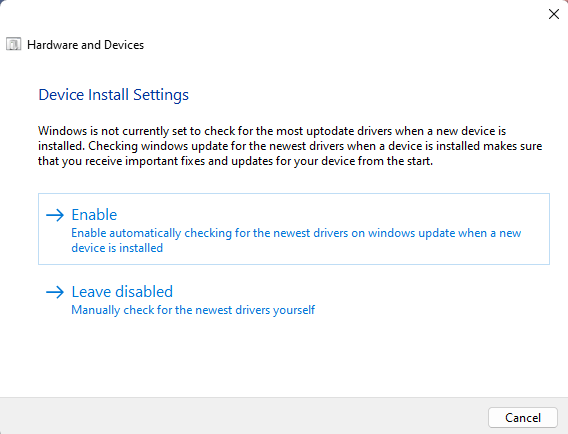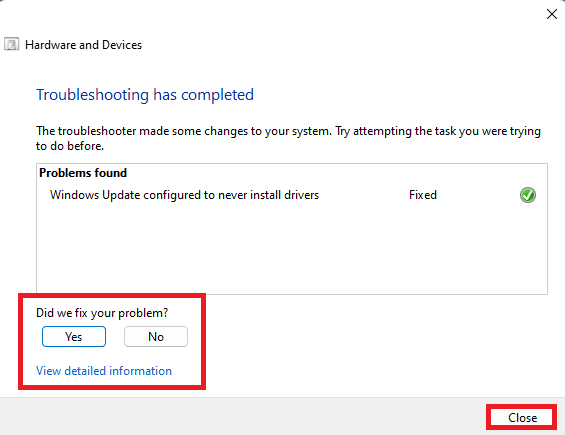How to run Microsoft Support Diagnostic Tool (MSDT) to quickly find and fix USB device hardware issues on Windows 11
1 min. read
Published on
Read our disclosure page to find out how can you help Windows Report sustain the editorial team Read more
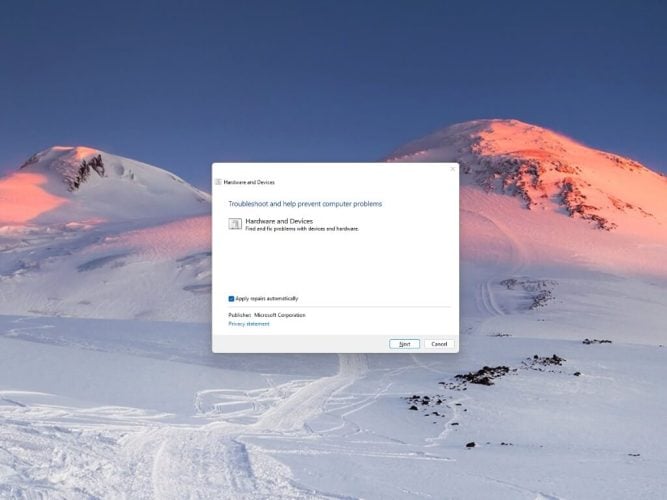
When you plug a new device into your PC, sometimes it doesn’t function as you expect. The Microsoft Support Diagnostic Tool (MSDT) can help you on Windows 11.
The tool activates troubleshooting packs already installed on Windows to detect and fix issues with hardware and devices.
Activate MSDT on Windows 11
To activate the tool, here’s what you need to do.
- Open Run or Command Prompt and enter this command:
msdt.exe -id DeviceDiagnostic - At the first menu, you can click to Apply repairs automatically, otherwise, click Next.
- Pick a device to troubleshoot and click Next.
- Windows will provide you with a notification of what the fix is for the issue which you can click to confirm or deny.
- The fix will be applied and you can click View detailed information or give Microsoft feedback, otherwise, click Close.
You can browse through the other troubleshooting packs to see what other tools you can use with syntax examples.
How do you troubleshoot problems on Windows 11? Let us know in the comments!