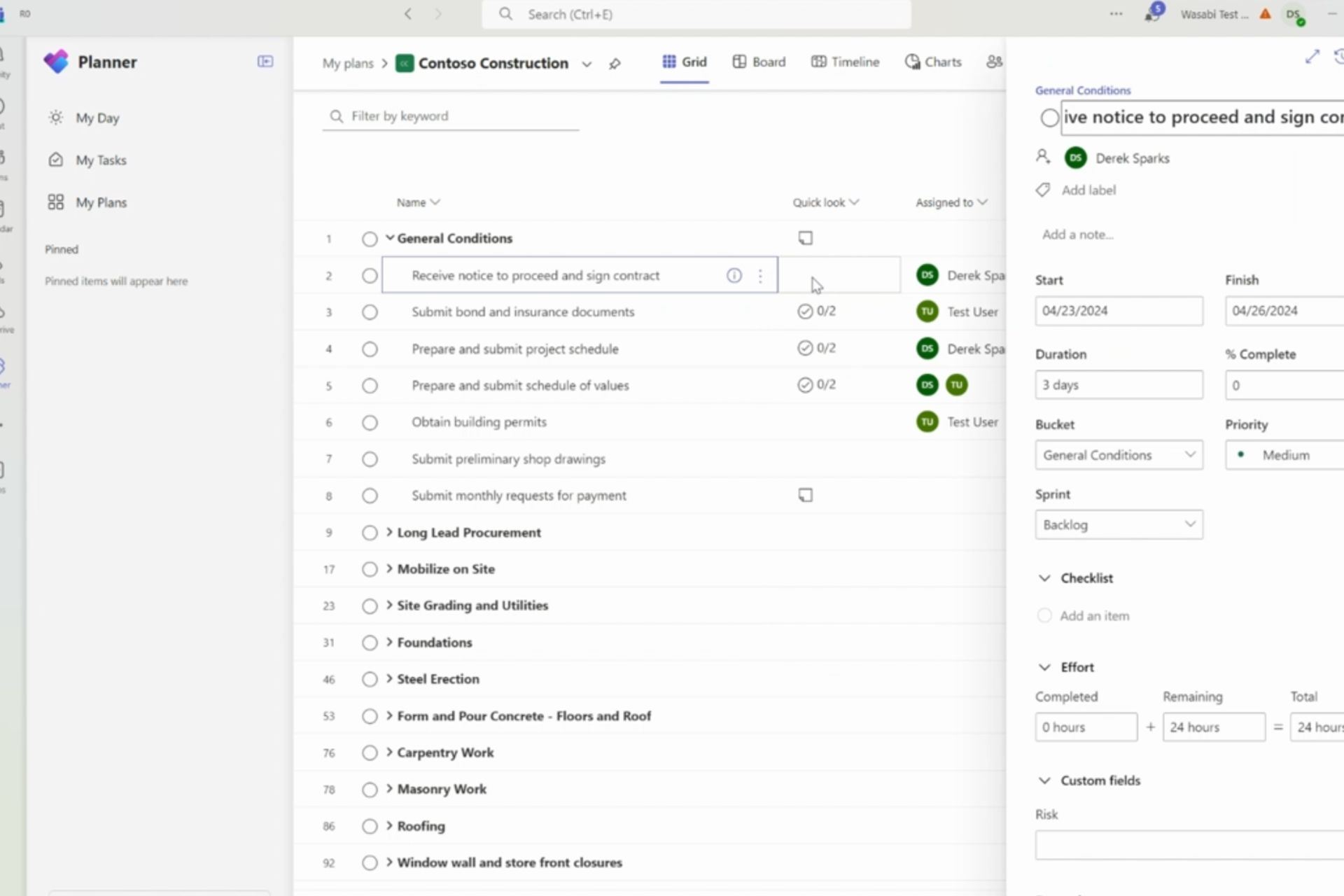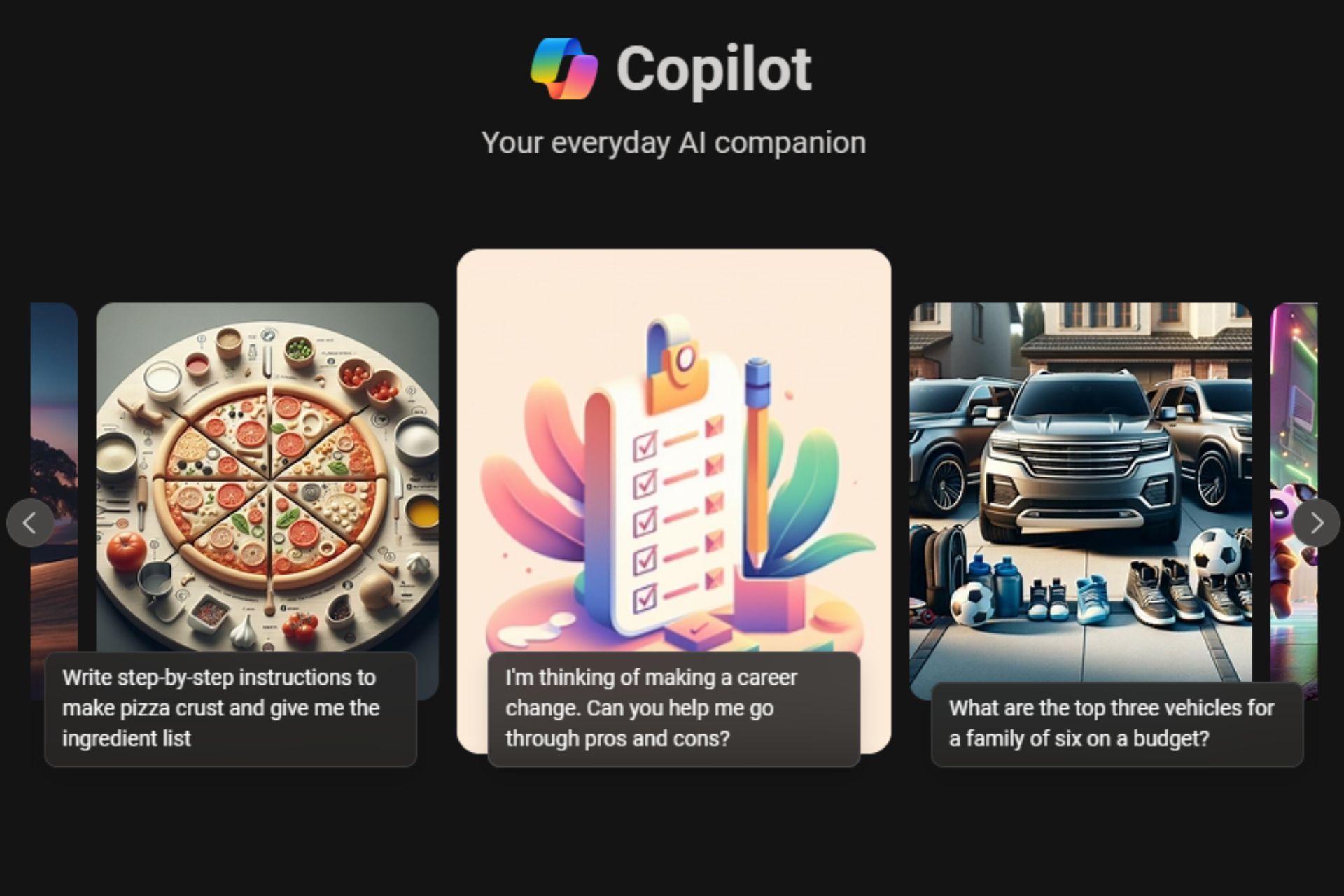Has your Windows Phone died? Here’s how to bring it back to life using the Recovery Tool
2 min. read
Published on
Read our disclosure page to find out how can you help Windows Report sustain the editorial team Read more
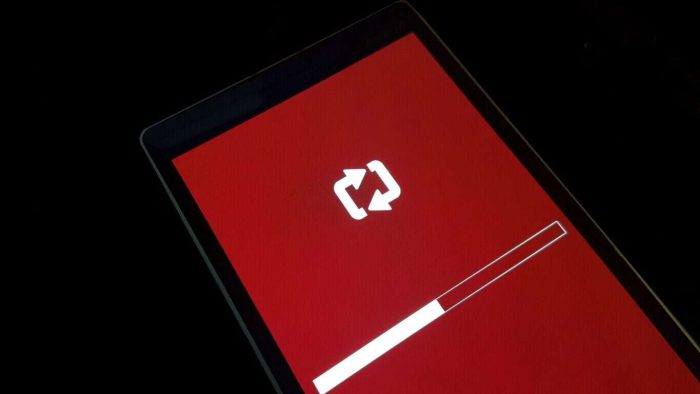
Ever wanted to flash your Windows Phone back to factory default because it’s gotten sluggish over time? Or do a fresh install of the OS when you want to turn a new chapter in your life? Or maybe restore back from the Windows 10 Mobile Insider Preview out of fear that that last bug will make you rage-smash your phone into the wall? Well, you can with the Windows Phone Recovery Tool!
Sometimes, problems occur that are out of your control, here are some of the most common issues you may face with your Windows Phone device:
- Random reboots and app crashes
- “Lightning bolt and cog” stuck on screen
- Stuck loading in splash screen (Nokia, Microsoft logo etc.)
Check out the video above for step-by-step instructions of how to reset your Windows Phone using the Windows Phone Recovery Tool. But before we get started, these are the prerequisites you’ll need to complete the process:
- Your Windows Phone device (Lumia or HTC)
- A PC with a connection to the Internet
- A USB data cable to connect your phone to the PC
- The Windows Phone Recovery Tool
Follow the instructions in the video and you should have your Windows Phone up and running, fresh as it was out-of-the-box. We hope this helped. If you have any questions or concerns, leave them in the comments section below or in our Open Forum. Happy reviving!